ToastCloud Linux VM
-
- Download putty.exe & pscp.exe (64-bit)
https://www.chiark.greenend.org.uk/~sgtatham/putty/latest.html - Connect to your linux VM(ubuntu v.16.04) using putty.exe (SSH your_ip_addr port 22)
Connection->Data->Auto-login username: ubuntu (login)
Connection->SSH->Auth->Private key file for authentication: DDS_lecture.ppk (use key) - File transfer from PC to Linux VM using pscp.exe
E.g.) pscp.exe -i “C:\Users\park\Desktop\03_DDS_Lecture\DDS_Lecture.ppk” C:\Users\park\Desktop\test.tar ubuntu@:/home/ubuntu - File transfer from Linux VM to PC using pscp.exe
E.g.) pscp.exe -i “C:\Users\park\Desktop\03_DDS_Lecture\DDS_Lecture.ppk” ubuntu@:/home/ubuntu/test/hello.tar . - File transfer using FileZilla Client for Windows (64-bit)
https://filezilla-project.org/download.php?platform=win64
Protocol: SFTP
Logon Type: Key file
User: ubuntu
Key file: DDS_lecture.ppk
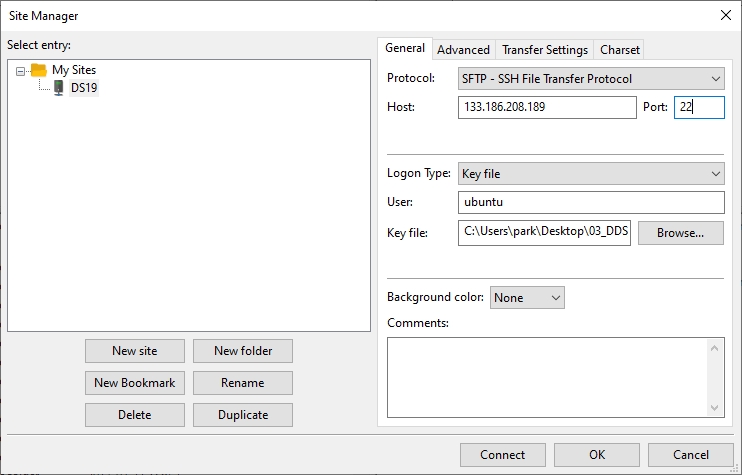
- File zip/unzip | tar cvf/xvf on Linux
zip -r test.zip test // <- test 디렉토리를 test.zip으로 압축
unzip test.zip // <- test.zip를 압축해제
tar cvf test.tar test // <- test 디렉토리를 test.tar로 압축
tar xvf test.tar
// <- test.tar를 압축해제
- Download putty.exe & pscp.exe (64-bit)
Oracle Virtual Box https://www.virtualbox.org/
