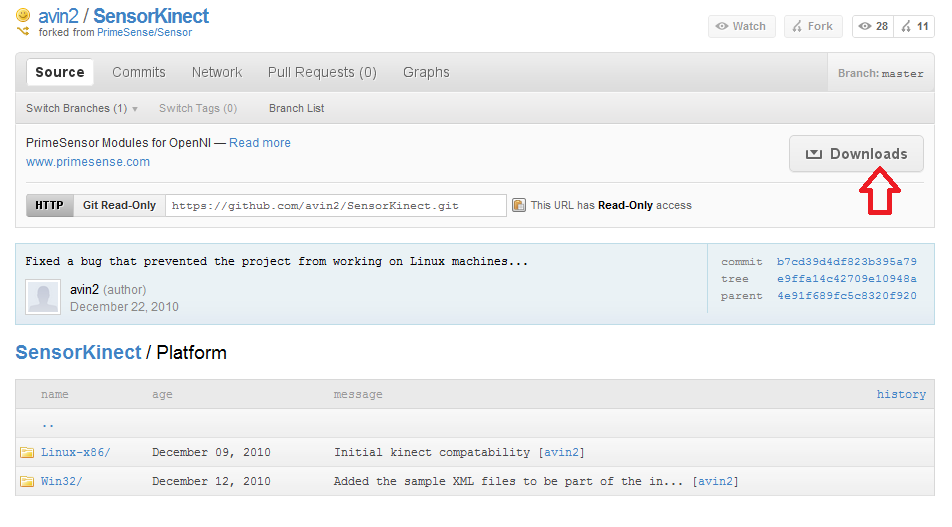0. Uninstall any previews drivers, such as CLNUI. Look at the end of this post if you want to see how you can have multiple drivers installed.
1. Download KinectDriver.zip
https://github.com/avin2/SensorKinect
Run avin2-SensorKinect-4e91f68\Platform\Win32\Driver\dpinst-x86.exe (a 32-bit processor) or dpinst-amd64.exe (if you have a 64-bit processor).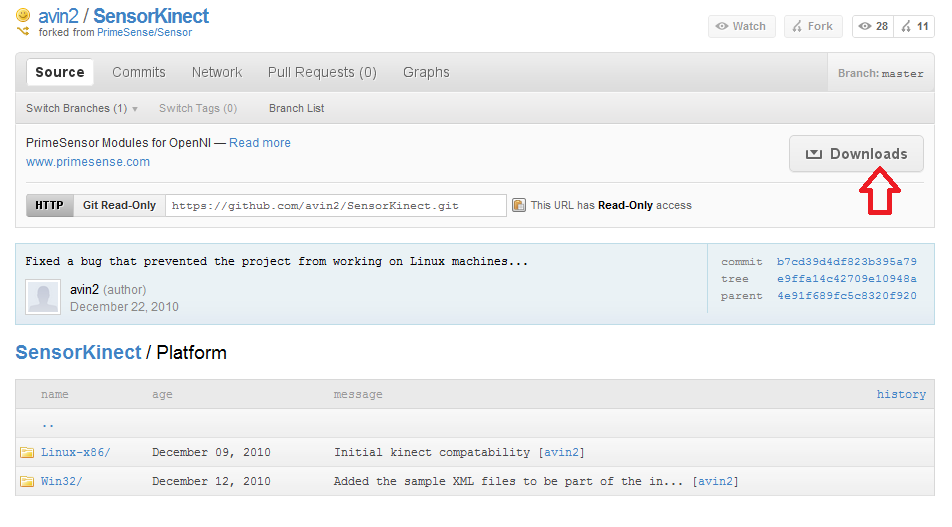 Connect Kinect to your Windows PC
Connect Kinect to your Windows PC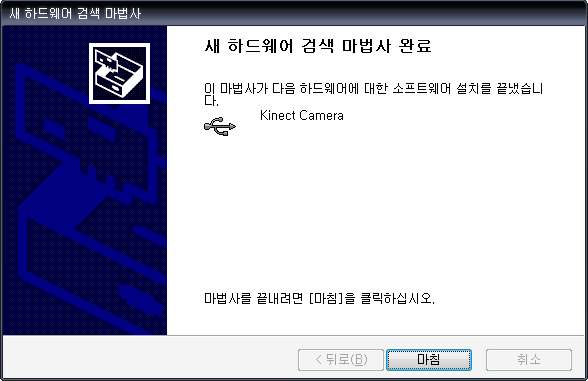
1. Drivers are now installed in your PC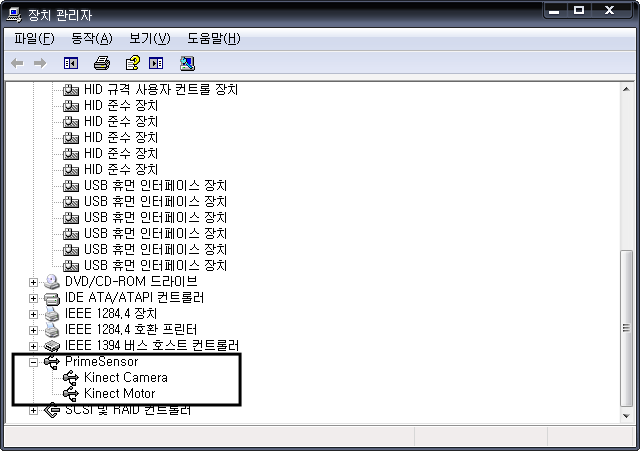
2. Download and install the latest stable or unstable OpenNI Binaries
http://www.openni.org/downloadfiles/openni-binaries/20-latest-unstable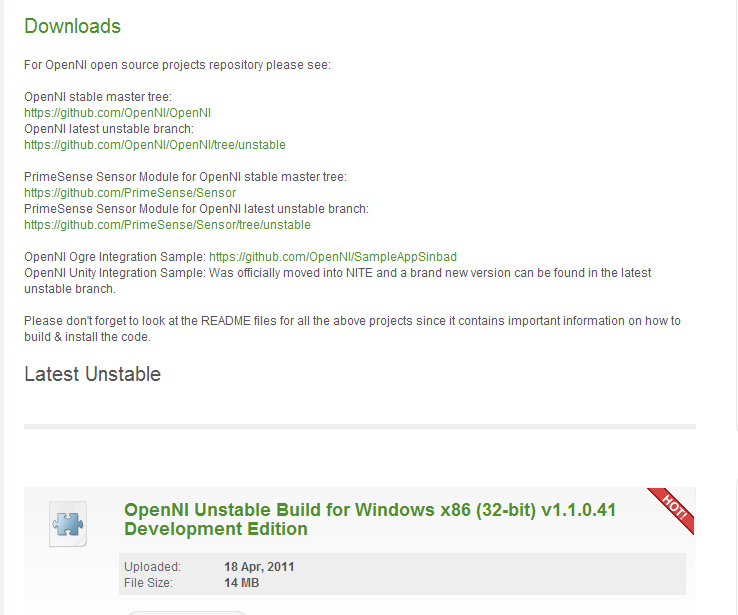 Run OpenNI-Win32-1.1.0.41-Dev.msi
Run OpenNI-Win32-1.1.0.41-Dev.msi
3. Download and install the latest stable or unstable OpenNI Compliant Middleware Binaries (NITE) from OpenNI website.
http://www.openni.org/downloadfiles/openni-compliant-middleware-binaries/33-latest-unstable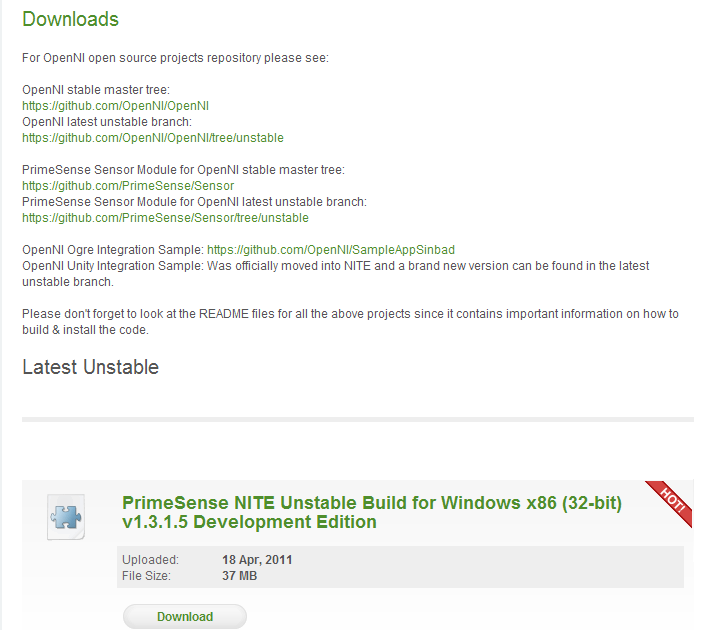 Run NITE-Win32-1.3.1.5-Dev.msi
Run NITE-Win32-1.3.1.5-Dev.msi
During NITE installation, enter the free license key from OpenNI: 0KOIk2JeIBYClPWVnMoRKn5cdY4=
4. Download and install the latest stable or unstable OpenNI Compliant Hardware Binaries from Microsoft Kinect (SensorKinect Module v5.0.1).
Run SensorKinect-Win-OpenSource32-5.0.1.msi
5. Run Program Files -> OpenNI -> Samples -> Bin -> Debug -> NiViewer.exe 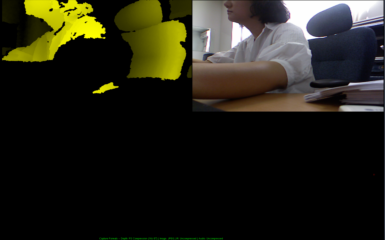
6. Run Program Files -> OpenNI -> Samples -> Bin -> Debug -> SimpleViewer.net.exe (OpenNI.NET version)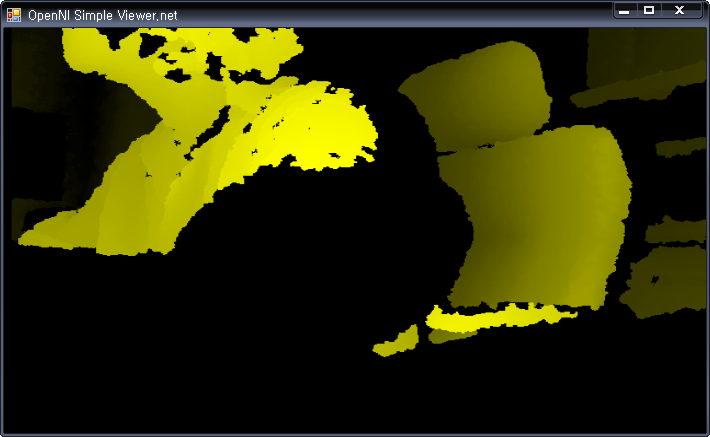 7. You have successfully installed Kinect in your Windows PC!
7. You have successfully installed Kinect in your Windows PC!
Navigate to C:\Program Files\OpenNI\Samples\Bin\ you will also see “OpenNI.Net.dll”
8. Run the command “niReg -l“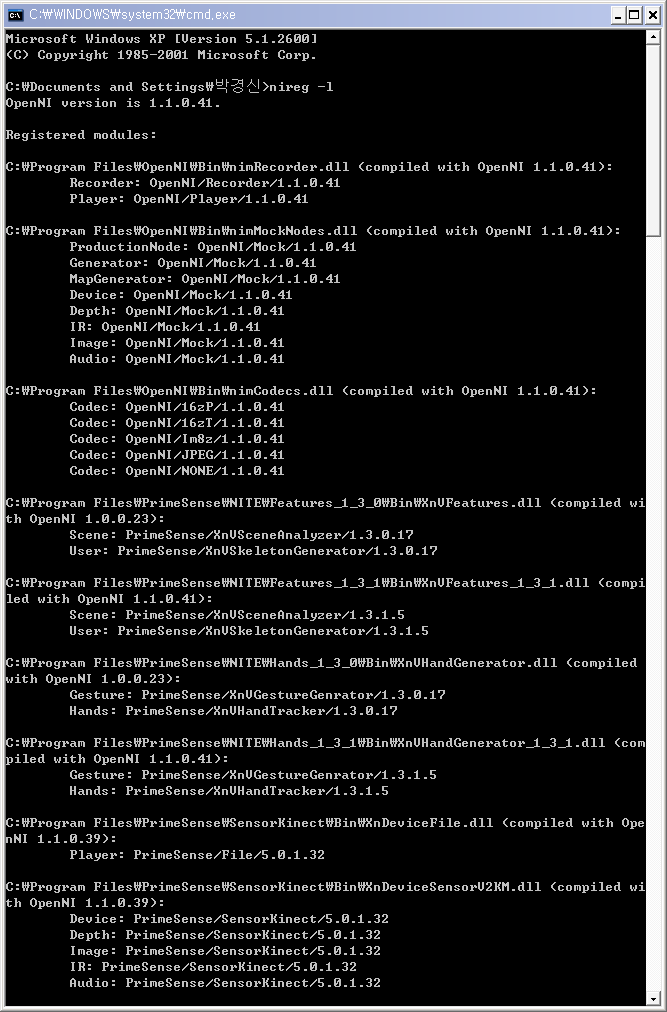
참조:
http://www.studentguru.gr/blogs/vangos/archive/2011/01/20/how-to-successfully-install-kinect-windows-openni-nite.aspx
http://mokga.tistory.com/entry/Open-Kinect-OpenNI-설치-및-실행
http://projects.ict.usc.edu/mxr/faast/