Category Archives: XNA
NonPhotoRealisticRendering Custom Effect
Normal Mapping Custom Effect
Shader
MSDN XNA Shader Serie: Vertex Lighting, Textures & Coilors, Per-Pixel Lighting
http://xbox.create.msdn.com/ko-KR/education/catalog/article/shader_primer
XNA 4 Custom Shader Effects Tutorial
http://www.andrejeworutzki.de/game-developement/xna-4-tutorial-custom-shader-effects/
XNA4Primitives3DEffect
XNA4Primitives3DEffect using Effect8384254945.zipTechniques
1. FlatShaded.fx – FlatShaded VS & PS
2. AmbientDiffuseSpecularVertexLighting.fx – AmbientVS & SimplePS
3. AmbientDiffuseSpecularVertexLighting.fx – AmbientDiffuseVS & SimplePS
4. AmbientDiffuseSpecularVertexLighting.fx – AmbientDiffuseSpecularVS & SimplePS
5. PerPixelLighting.fx – PerPixelDiffuseVS & DiffuseOnlyPS
– PerPixelDiffuseVS : Position, WorldNormal, WorldPosition
– DiffuseOnlyPS : ambient+diffuse (per pixel)
6. PerPixelLighting.fx – PerPixelDiffuseVS & PhongPS
– PerVertexDiffuseVS : Position, WorldNormal, WorldPosition, Color (ambient+diffuse per vertex)
– DiffuseOnlyPS : color(ambient+diffuse)를 받아서 specular(per pixel)를 추가 (ambient+diffuse+specular)
7. PerPixelLighting.fx – PerPixelDiffuseVS & DiffuseAndPhongPS
– PerPixelDiffuseVS : Position, WorldNormal, WorldPosition
– DiffuseAndPhongPS : ambient+diffuse+specular (per pixel)
XNA Game Components & Services
http://msdn.microsoft.com/en-us/library/bb203873.aspx
XNA Components & Services to pass values of variables from 1 game component to another.
http://blog.nuclex-games.com/tutorials/xna/components-and-services/
Components.Add(mInputManager = new InputManager(this));
Services.AddService(typeof(InputManager), mInputManager);
Components.Add(mDrawString = new DrawString(this));
Services.AddService(typeof(DrawString), mDrawString);
InputManager input = (InputManager)Game.Services.GetService(typeof(InputManager));
XNA4 Game Asset Properties
http://msdn.microsoft.com/en-us/library/bb199633(v=xnagamestudio.40).aspx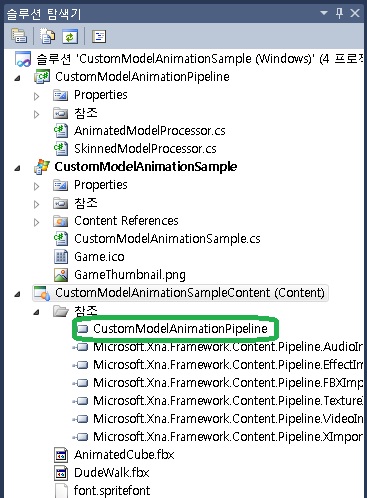
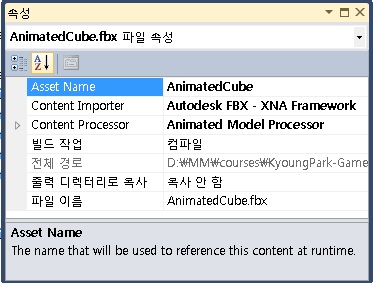 Asset Name “AnimatedCube” – This is used to load the managed asset by using the ContentManager.Load method.
Asset Name “AnimatedCube” – This is used to load the managed asset by using the ContentManager.Load method.
Content Importer “Autodesk FBX – XNA Framework” – The name of the importer for the related game asset. The list contains both custom importers referenced by the content project and standard importers provided by XNA Game Studio.
Content Processor “Animated Model Processor” – The name of the processor for the related game asset. The list contains both custom processors referenced by the content project and standard processors provided by XNA Game Studio.
XNA Standard Importers and Processors http://msdn.microsoft.com/en-us/library/bb447762.aspx
XNA Creating a Custom Importer and Processor http://msdn.microsoft.com/en-us/library/bb447754.aspx
XNA Content Pipeline Load Method
http://msdn.microsoft.com/en-us/library/bb197848(v=XNAGameStudio.30).aspx
ContentManager.Load Generic Method
The type of asset to load. Model, Effect, SpriteFont, Texture, Texture2D, Texture3D and TextureCube are all supported by default by the standard Content Pipeline processor, but additional types may be loaded by extending the processor.
Before a ContentManager can load an asset, you need to add the asset to your game project using the steps described in Adding Game Assets to Your Game.
The following are the Content Pipeline run-time classes supported by Load and the file formats they are associated with.
| Effect Class | .fx |
| Model Class | .fbx, .x |
| SpriteFont Class |
.bmp, .spritefont, .dds, .dib, .hdr, .jpg, .pfm, .png, .ppm, and .tga Note
The default content processor for .bmp files is the texture processor. To process a .bmp file for use as a Sprite Font, click Sprite Font Texture – XNA Framework in the Properties pane for the .bmp file after it has been added to the project.
|
| Texture Class, Texture2D Class | .bmp, .dds, .dib, .hdr, .jpg, .pfm, .png, .ppm, and .tga |
| Texture3D Class, TextureCube Class | .dds |
Note that these are the formats of the original assets; after processing, all assets will be .xnb files.
XNA4ModelNode
DXViewer
DXViewer
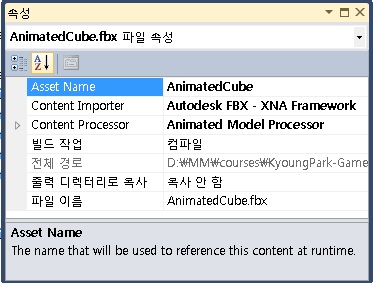
 DXViewer.exe
DXViewer.exe