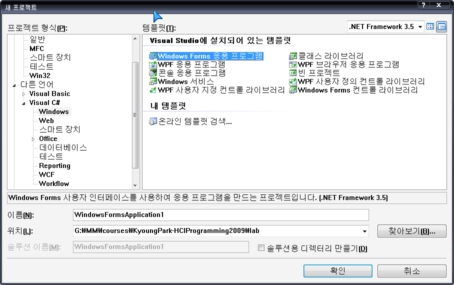Monthly Archives: November 2009
GroupBox
Buttons
lecture9
Trace
윈도우 응용프로그램 개발시 Visual Studio IDE의 Output Window (출력창)에 Debug하는 내용을 출력하고자 할 때 System.Diagnostics.Trace.WriteLine(…..)을 사용
-기존의 C# Console 응용프로그램에서 System.Console.WriteLine(….)와 동일
-기존의 MFC 윈도우 프로그래밍에서 TRACE 매크로와 비슷 (C의 printf와 동일한 형식 지원)
-기존의 WIN32 윈도우 프로그래밍에서 OutputDebugString 함수와 같은 기능 (C의 printf와 동일한 형식 지원)
Controls
VC# Windows Forms Application
.NET2008
Visual C# Windows Forms Application 프로젝트 새로 만들기
MFC Dialog-based App 프로젝트 새로 만들기
- 메뉴에서 File->New->Project->Visual C# 템플릿->Windows Forms Application를 선택한 후 “프로젝트 이름(예를 들어, ConsoleApplication1)”을 적고 확인버튼을 누르면 빈폼 프로젝트가 생성된다.
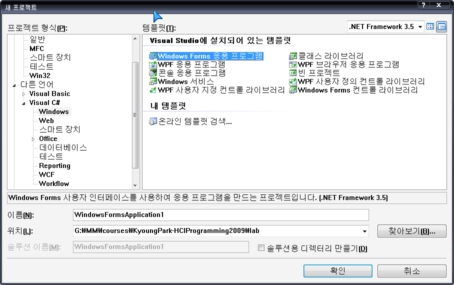
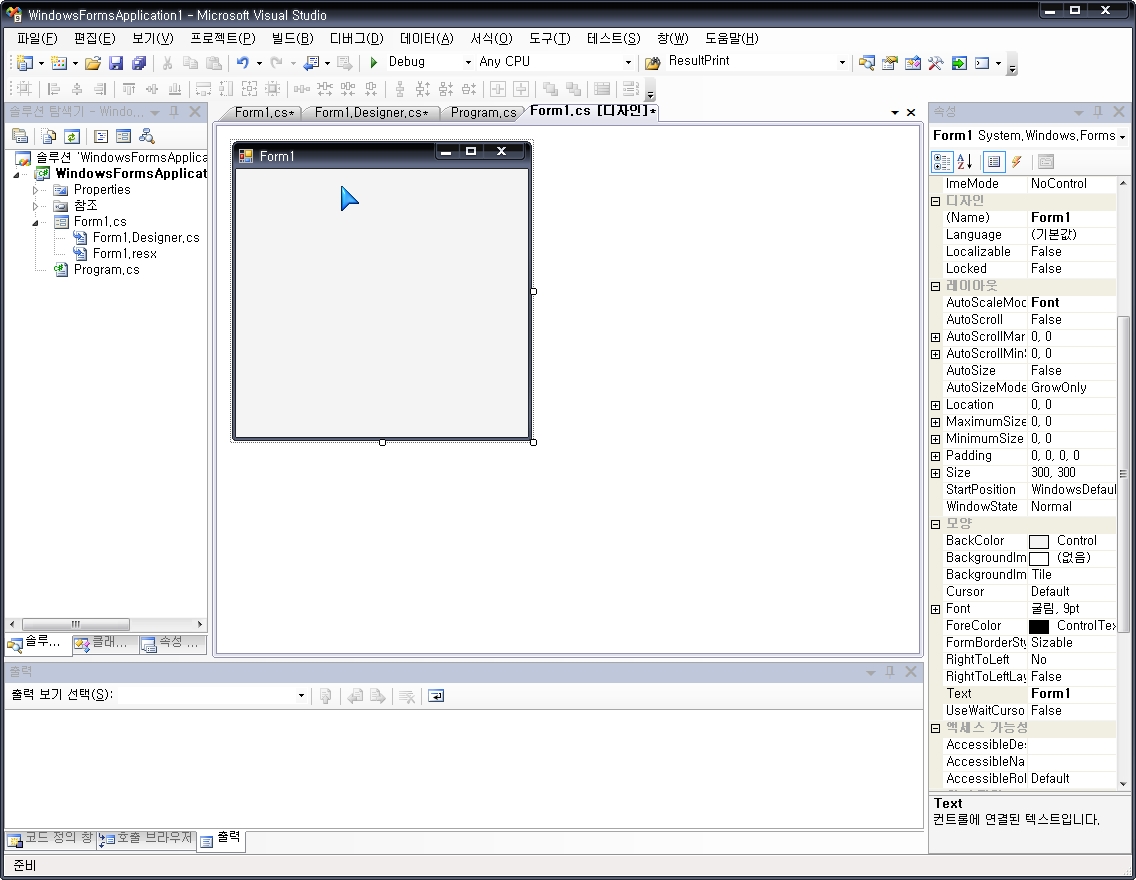
코드 추가
- Toolbox(도구상자) 에서 컨트롤을 선택(예를 들어, Label 또는 Button)하여 Dialog기반의 Form 안에 추가하여 편집한다.
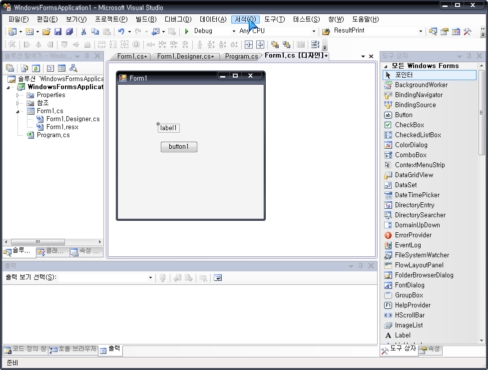
컨트롤에 이벤트 추가하기
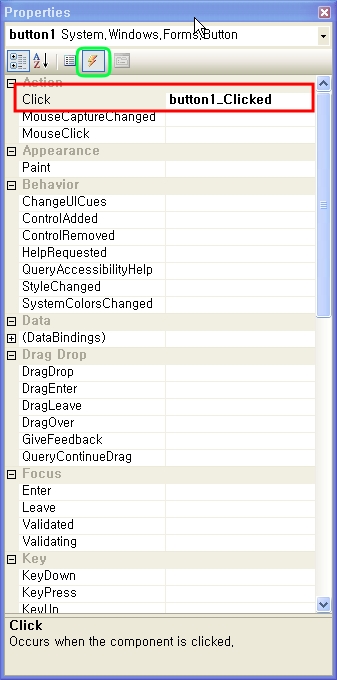
- 컨트롤 (예를들어, 버튼을 더블클릭하면 또는 이벤트목록중 Click이벤트에 더블클릭하면)에 클릭 이벤트에 대한 이벤트핸들러에 내용(예를 들어, 레이블의 Text를 “Button Clicked”)을 작성한다.
private void button1_Click(object sender, EventArgs e)
{
// button1을 클릭하면 label1에 “Button Clicked”출력
label1.Text = “Button Clicked”;
}
빌드(F7) 후 실행(F5)하기
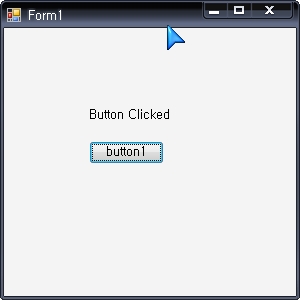
Getting Started with Windows Forms
http://msdn.microsoft.com/en-us/library/ms229601(VS.80).aspx
- Creating a New Windows Form
- Creating Event Handlers in Windows Forms
- Adjusting the Size and Scale of Windows Forms
- Changing the Appearance of Windows Forms
- Windows Forms Controls
- User Input in Windows Forms
- Dialog Boxes in Windows Forms
- Windows Forms Data Binding
- Windows Forms Security
- ClickOnce Deployment for Windows Forms
- How to: Access Keyed Collections in Windows Forms