표준체중계산기 (BMI Calculator)
-label, button, radiobutton, textbox
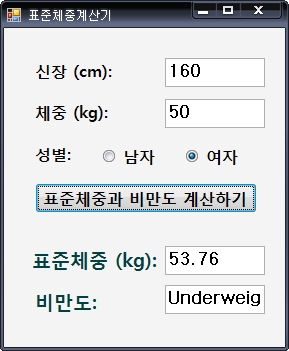
Just another Kyoung Shin Park's Lectures Sites site
건조지수(Aridity Index)를 구하고, 기후의 상태를 알려주는 프로그램을 작성한다.
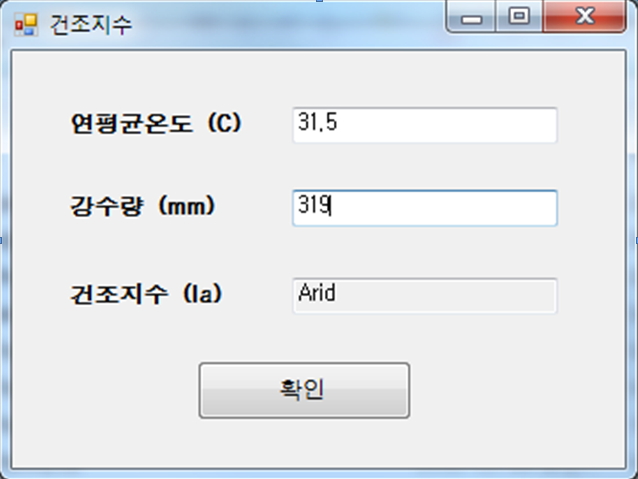
(1) 사용자에게 연강수량(Precipitation)과 연평균기온(Temperature)를 입력 받는다. 연강수량의 단위는 mm이고, 연평균기온의 단위는 oC이다.
(2) 건조지수를 다음 공식으로 계산하고 결과를 화면에 출력한다.
건조지수 De Martonne Aridity Index = Precipitation/ (Temperature + 10)
(3) 다음 기준에 따라 기후의 상태를 판단해서 화면에 출력한다.
AI >= 60 => Perhumid
30 <= AI < 60 => Humid
20 <= AI < 30 => SubHumid
15 <= AI < 20 => SemiArid
5 <= AI < 15 => Arid
AI < 5 => ExtremelyArid
PersonLib (Person.cs & PersonComparer.cs)
PersonCollectionTest (PersonFileImporter.cs & Program.cs) – List<T> & ArraryList & Hashtable & Find/FindAll/Sort & Delegate & Lambda & FileIO & JSON
Label, Button 사용예
http://dis.dankook.ac.kr/lectures/hci09/entry/Controls
Buttons
http://dis.dankook.ac.kr/lectures/hci09/entry/Buttons
GroupBox
http://dis.dankook.ac.kr/lectures/hci09/entry/GroupBox
TextBox
http://dis.dankook.ac.kr/lectures/hci09/entry/TextBox
LinkedLabel
http://dis.dankook.ac.kr/lectures/hci09/entry/Linked-Label
ListBox
http://dis.dankook.ac.kr/lectures/hci09/entry/ListBox
Poll
http://dis.dankook.ac.kr/lectures/hci09/entry/Poll
PictureBox
http://dis.dankook.ac.kr/lectures/hci09/entry/Picture-Timer
TabControl
http://dis.dankook.ac.kr/lectures/hci09/entry/Tab-Control
TreeControl
http://dis.dankook.ac.kr/lectures/hci09/entry/Tree-Control
ListView
http://dis.dankook.ac.kr/lectures/hci09/entry/ListView
Textbox (Number Only)
http://dis.dankook.ac.kr/lectures/hci09/entry/Number-Only-Textbox
private void textBox1_KeyPress(object sender, KeyPressEventArgs e)
{
if (!char.IsControl(e.KeyChar) && !char.IsDigit(e.KeyChar) && (e.KeyChar != ‘.’))
{
e.Handled = true;
}
// only allow one decimal point
if ((e.KeyChar == ‘.’) && ((sender as TextBox).Text.IndexOf(‘.’) > -1))
{
e.Handled = true;
}
}
텍스트 박스에 “12.5”, “.3”, “-12” 등과 같은 양수/음수의 double 숫자만 입력받을 수 있도록 하려면
(그외에 “abcd”같은 문자나 “12.3.4” 같은 이상한 숫자는 입력받을 수 없도록하기위해)
private void textBox1_KeyPress(object sender, KeyPressEventArgs e)
{
// accept only digit(0-9) with ‘.’ (dot) and ‘-‘ (minus)
if (!char.IsControl(e.KeyChar) && !char.IsDigit(e.KeyChar) && e.KeyChar != ‘.’ && e.KeyChar != ‘-‘)
e.Handled = true;
// accept only one decimal point (.32)
if (e.KeyChar == ‘.’ && (sender as TextBox).Text.IndexOf(‘.’) > -1)
e.Handled = true;
// accept only minus sign at the beginning
if (e.KeyChar == ‘-‘ && (sender as TextBox).Text.Length > 0)
e.Handled = true;
}
How to: Sort ListView Items
http://msdn.microsoft.com/en-us/library/ms229643(VS.80).aspx
class ListViewItemComparer : IComparer
{
private int column;
public ListViewItemComparer() : this(0) {}
public ListViewItemComparer(int column)
{
this.column = column;
}
public int Compare(object x, object y) // string compare
{
return String.Compare(((ListViewItem)x).SubItems[column].Text,
((ListViewItem)y).SubItems[column].Text);
}
}
/////
public partial class Form1 : Form
{
[…]
private void listView1_ColumnClick(object sender, ColumnClickEventArgs e)
{
// Set the column number that is to be sorted; default to ascending.
this.listView1.ListViewItemSorter = new ListViewItemComparer(e.Column);
// Perform the sort with these new sort options.
this.listView1.Sort();
}
}
public void Sort(Comparison<T> comparison)
http://msdn.microsoft.com/en-us/library/w56d4y5z.aspx
List<Person> pList = new List<Person>();
pList.Sort(ComparePersonByID); // pList를 ID로 정렬하기
[…]
public class Person : IComparable<Person>
{
public static Comparison<Person> ComparePersonByID =
delegate(Person p1, Person p2)
{
return p1.ID.CompareTo(p2.ID);
};
[…]
}
pList.Sort(ComparePersonByID); // pList를 ID로 정렬하기 (Comparison delegate)
public class Person : IComparable<Person>
{
public static Comparison<Person> ComparePersonByID =
delegate(Person p1, Person p2)
{
return p1.ID.CompareTo(p2.ID);
};
[…]
}
pList.Sort(new PersonIDComparer()); // pList를 ID로 정렬하기 (IComparer)
public class PersonIDComparer : IComparer<Person>
{
public int Compare(Person p1, Person p2)
{
return p1.ID.CompareTo(p2.ID);
}
}
pList.Sort((p, q) => p.ID.CompareTo(q.ID)); // pList를 ID로 정렬하기 (lambda)
lecture9
HW3
단국대학교 멀티미디어공학과 HCI프로그래밍2 (2016년 가을학기) 실습
과목코드 : 300890
강사 : 박경신
——————————————————————
날짜: 2016년 10월 31일
– 실습번호 : HW3 (Due by 11/21)
– 실습제목 : collections, FileIO, GUI
– 실습요약 : 입체 도형의 겉넓이(surface area)와 부피(volume) 구하기 GUI 작성
– 준비자료 : HW1 http://www.mathsisfun.com/area-calculation-tool.html
http://math.about.com/od/formulas/ss/surfaceareavol.htm
11/21까지 online.dankook.ac.kr 이러닝으로 실행파일(bin\*.exe)과 소스코드(*.cs)와 보고서(*.doc/*.hwp)를 전부 “학번_이름_HW3.zip”으로 묶어서 제출한다. 또한, 비주얼 스튜디오에서 만든 프로젝트 전체 파일(*.sln, *.csproj)을 폴더에 같이 넣어준다. 보고서는 출력해서 수업시간에 제출한다.
– 실습문제
1. Geometry 추상클래스를 정의한다.
2. Geometry 추상클래스를 상속받은 Sphere, Cone, Cylinder, … 는 겉넓이(Surface Area), 부피(Volume)를 계산한다.
3. GeometryForm 를 구현하고 입체도형의 겉넓이와 부피 계산을 구현한다.
-ComboBox, Label, TextBox, Button, Panel을 사용하여 GUI를 정의한다.
-Geometry 객체를 생성해서 텍스트필드에서 입력받은 값으로 SurfaceArea와 Volume을 계산하여 화면에 출력한다.
4. MainForm은 List<Geometry>를 관리한다.
-Listview을 사용하여 Geometry 리스트를 출력한다.
-File I/O을 사용하여 Geometry 리스트를 관리한다.
5. 사용자의 잘못된 입력에 따른 처리를 반드시 포함해야 하며, 그 외에 본인이 더 테스트해보고 싶은 method나 routine을 추가하라. 실행 화면과 코드를 첨부하시오.
using System;
using System.Collections.Generic;
using System.Linq;
using System.Text;
using System.Threading.Tasks;
using System.Windows.Forms;
namespace GeometryForm
{
public abstract class Geometry
{
public abstract GeometryType Type { get; }
public abstract double SurfaceArea { get; }
public abstract double Volume { get; }
public void Print()
{
System.Diagnostics.Trace.WriteLine
(ToString() + ” S.A.=” + SurfaceArea + ” Vol=” + Volume);
}
// needed for ListView
#region ListViewItem
public ListViewItem ToListViewItem()
{
ListViewItem item = new ListViewItem(this.ToString());
item.SubItems.Add(new ListViewItem.ListViewSubItem(item, string.Format(“{0:0.###}”, this.SurfaceArea)));
item.SubItems.Add(new ListViewItem.ListViewSubItem(item, string.Format(“{0:0.###}”, this.Volume)));
return item;
}
#endregion
}
}