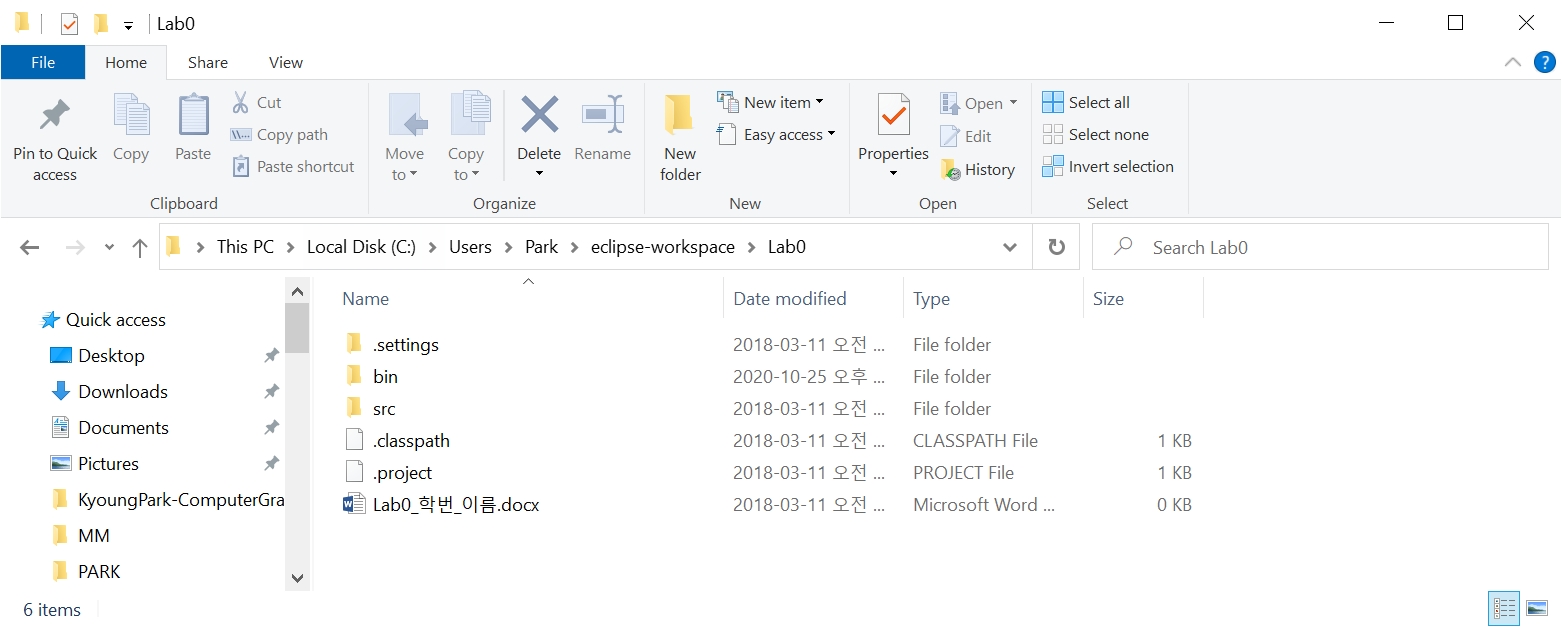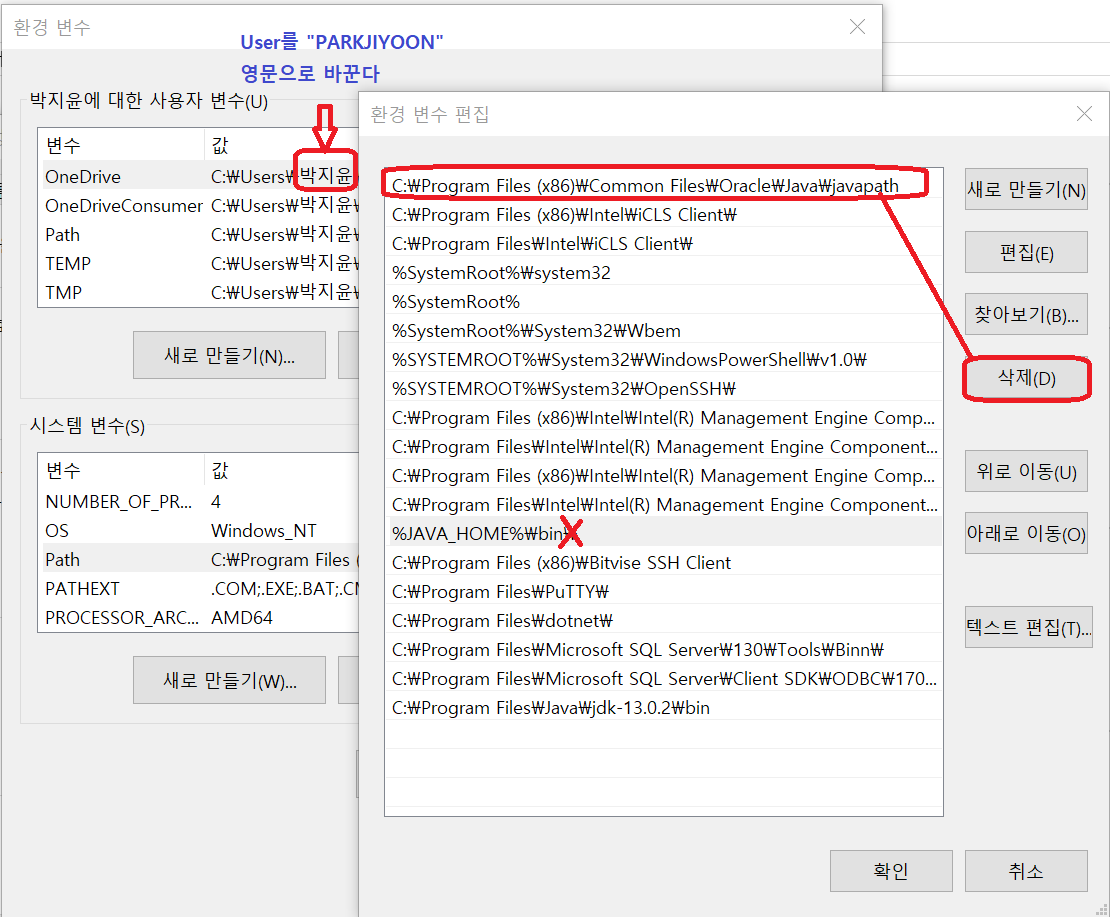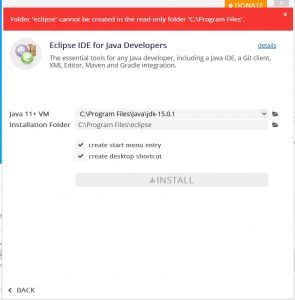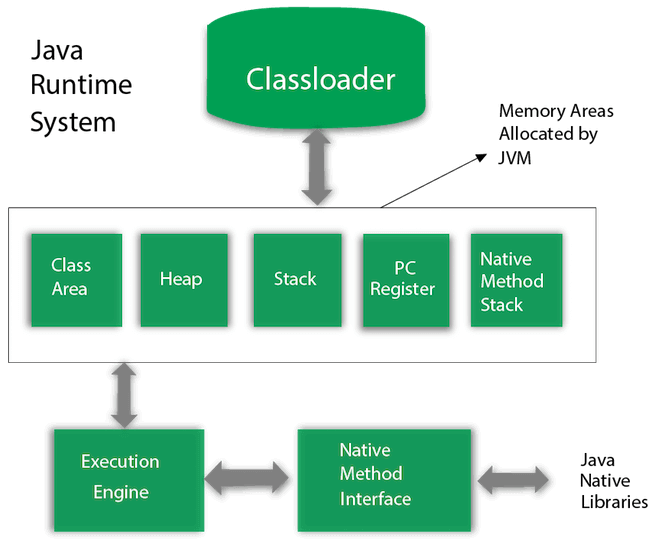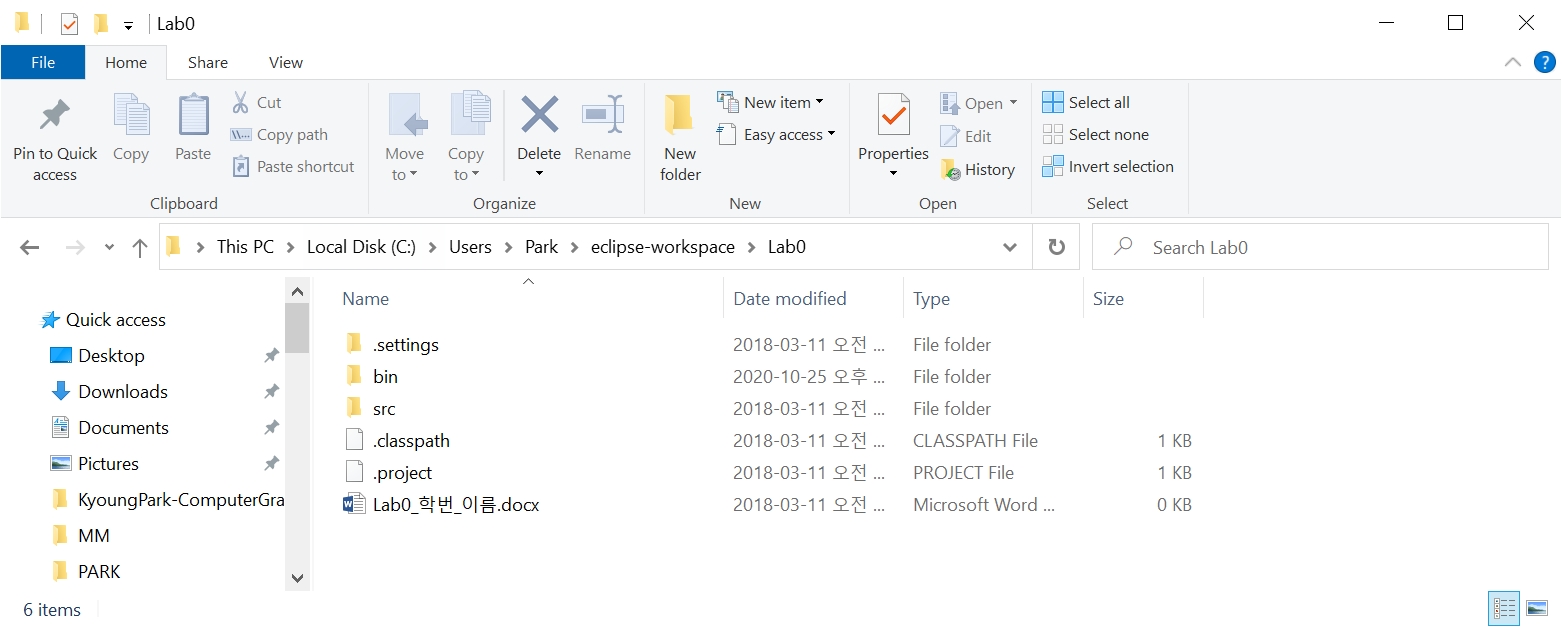JDK + Eclipse IDE + HelloJava
1.자바 OpenJDK(Java Development Kit) 17.0.2 다운로드 설치
https://jdk.java.net/17/
1) 환경변수 설정 JAVA_HOME 추가
컴퓨터 – 오른쪽 버튼 – 속성 – 고급시스템 설정 – 환경변수
시스템변수 – 새로 만들기
변수이름 : JAVA_HOME
변수값 : C:\Program Files\Java\jdk-17.0.2 (JDK설치폴더명)
2) 환경변수 설정 PATH 설정
시스템변수 – Path 변수값 수정
세미콜론(;) 추가 후 %JAVA_HOME%\bin 추가
3) 설치된 자바 버전 확인
cmd 창 열고, 설치된 자바 버전 확인 java -version
2.Eclipse IDE 2021-12 다운로드 설치
https://www.eclipse.org/downloads/
1)인스톨러에서 Eclipse IDE for Java Developers 선택해서 설치
최초 실행시 workspace 경로 설정 (C:\Users\park\eclipse-workspace\java22)
3.Hello Java 작성
1) 이클립스 File – New – Java Project – Project name: Lab0 & Use an execution environment JRE JavaSE-15 & Finish 버튼 – Create module-info.java “Don’t Create” 버튼 => Lab0 프로젝트 생성
2) Lab0 프로젝트 우클릭 – New – Class – Package에는 아무것도 적지말고 & Name: Hello & public static void main(String[] args) 체크 & Inherited abstract methods 언체크 – Finish 버튼 => Hello 클래스 파일 생성
3) Hello.java의 main 메소드 안에 System.out.println(“Hello World”);
4) Hello 프로젝트 우클릭 – Run as – Java Application
5) 이클립스 Console 창에서 Hello World 출력 확인
4.Lab0 프로젝트 안에 보고서 작성해서 넣고, Lab0 디렉토리 전체를 Java22_Lab0_분반_학번_이름.zip으로 만들어서 e-learning으로 제출