public static List<RssFeedItem> ReadRssFeed(string url)
{
//create a new list of the rss feed items to return
List<RssFeedItem> rssFeedItems = new List<RssFeedItem>();
//create an http request which will be used to retrieve the rss feed
HttpWebRequest rssFeed = (HttpWebRequest)WebRequest.Create(url);
rssFeed.Timeout = 200000;
//use a dataset to retrieve the rss feed
using (DataSet rssData = new DataSet())
{
//read the xml from the stream of the web request
rssData.ReadXml(rssFeed.GetResponse().GetResponseStream());
//loop through the rss items in the dataset and populate the list of rss feed items
foreach (DataRow dataRow in rssData.Tables[“item”].Rows)
{
rssFeedItems.Add(new RssFeedItem
{
Title = Convert.ToString(dataRow[“title”]),
PublishDate = Convert.ToDateTime(dataRow[“pubDate”]),
Description = Convert.ToString(dataRow[“description”]),
Link = Convert.ToString(dataRow[“link”])
});
}
}
//return the rss feed items
return rssFeedItems;
}
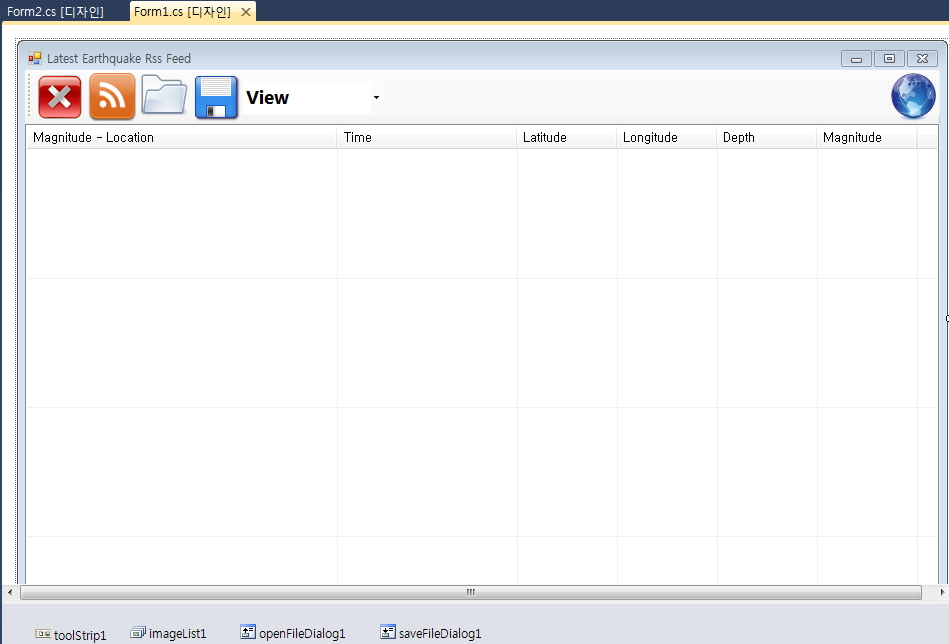
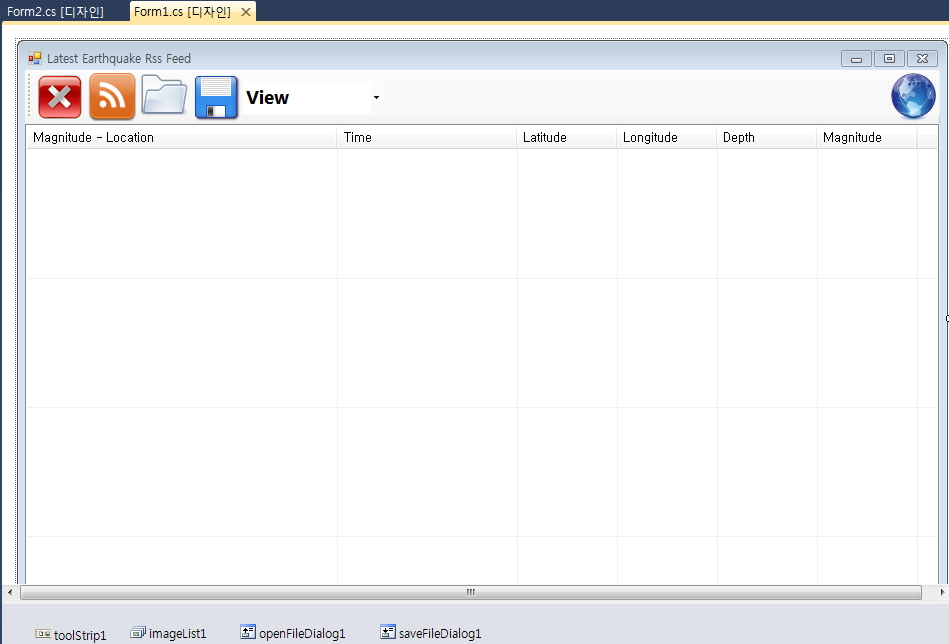
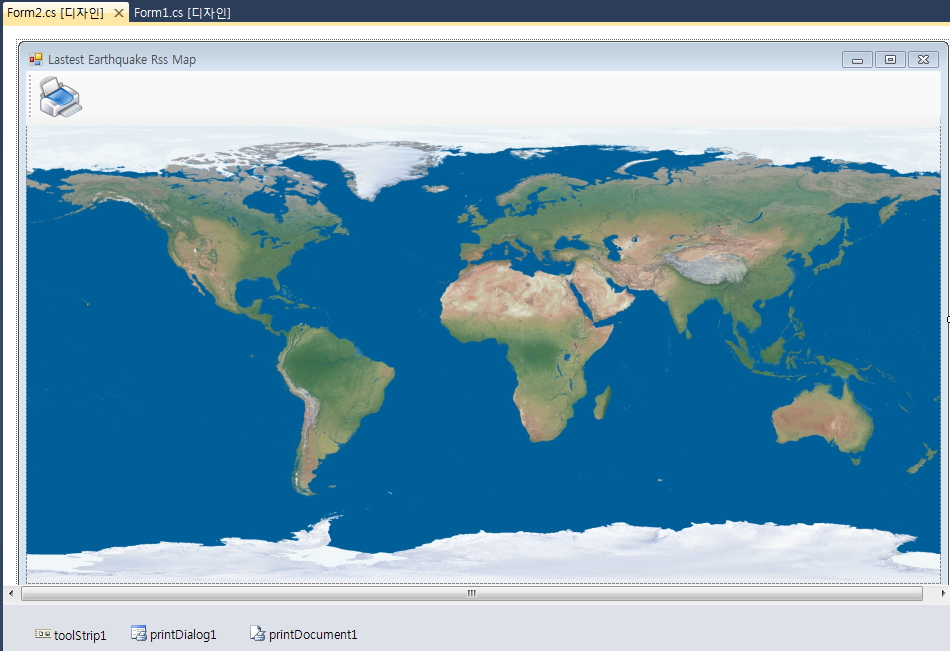
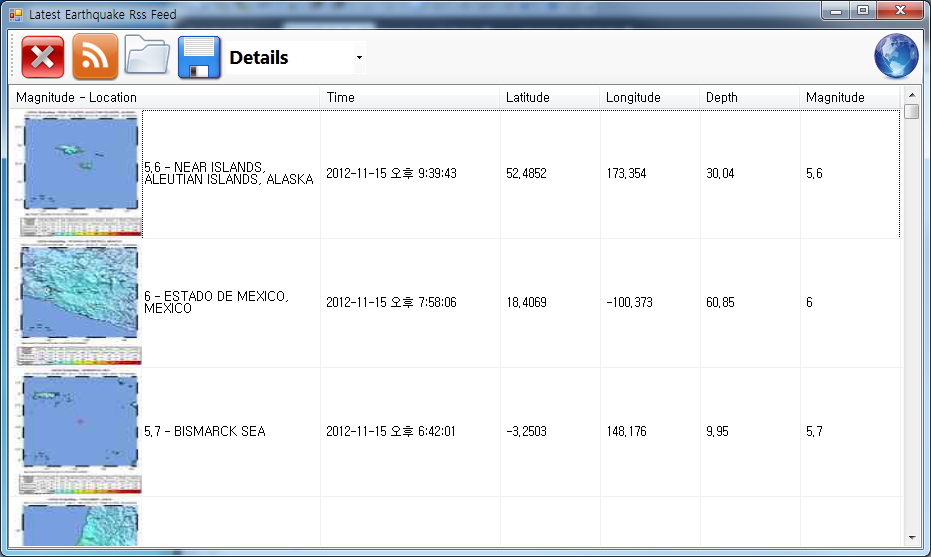
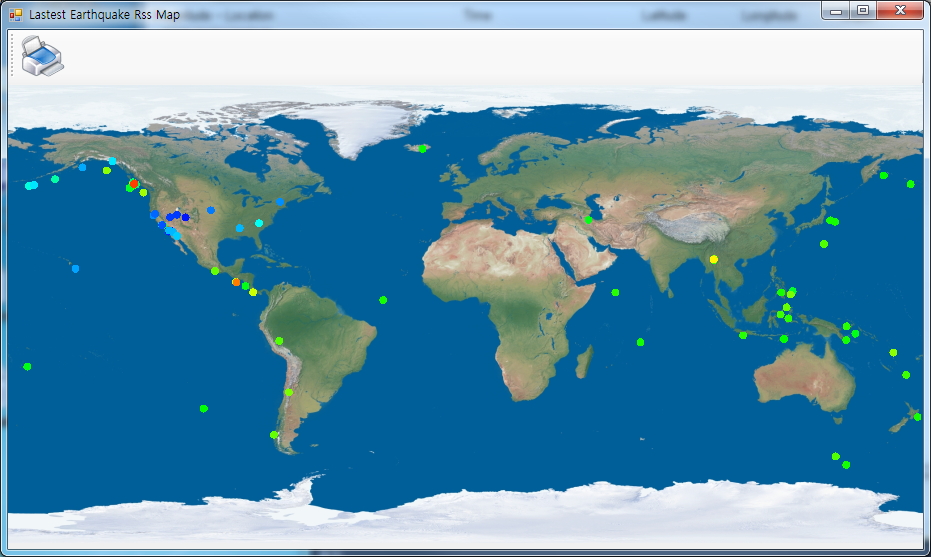
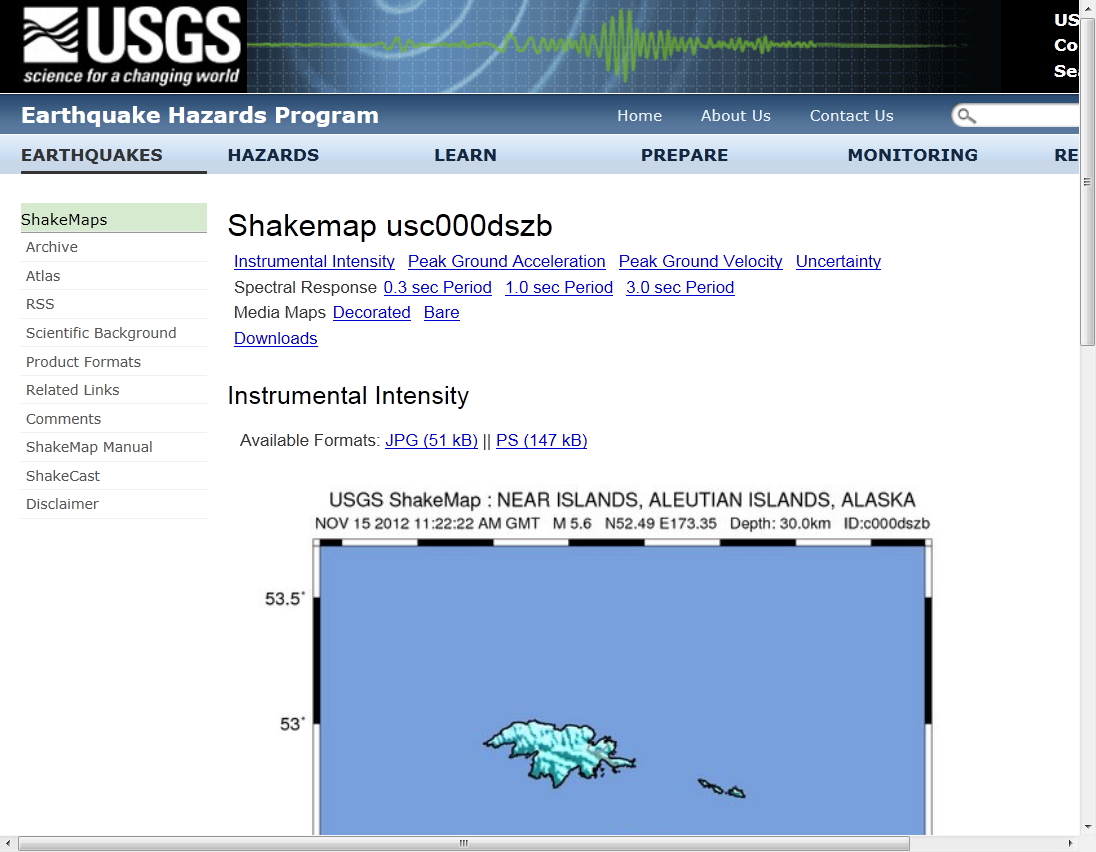
 PersonListView-SimpleDialog.zip
PersonListView-SimpleDialog.zip DrawShapeToBitmapInMemory.zip
DrawShapeToBitmapInMemory.zip