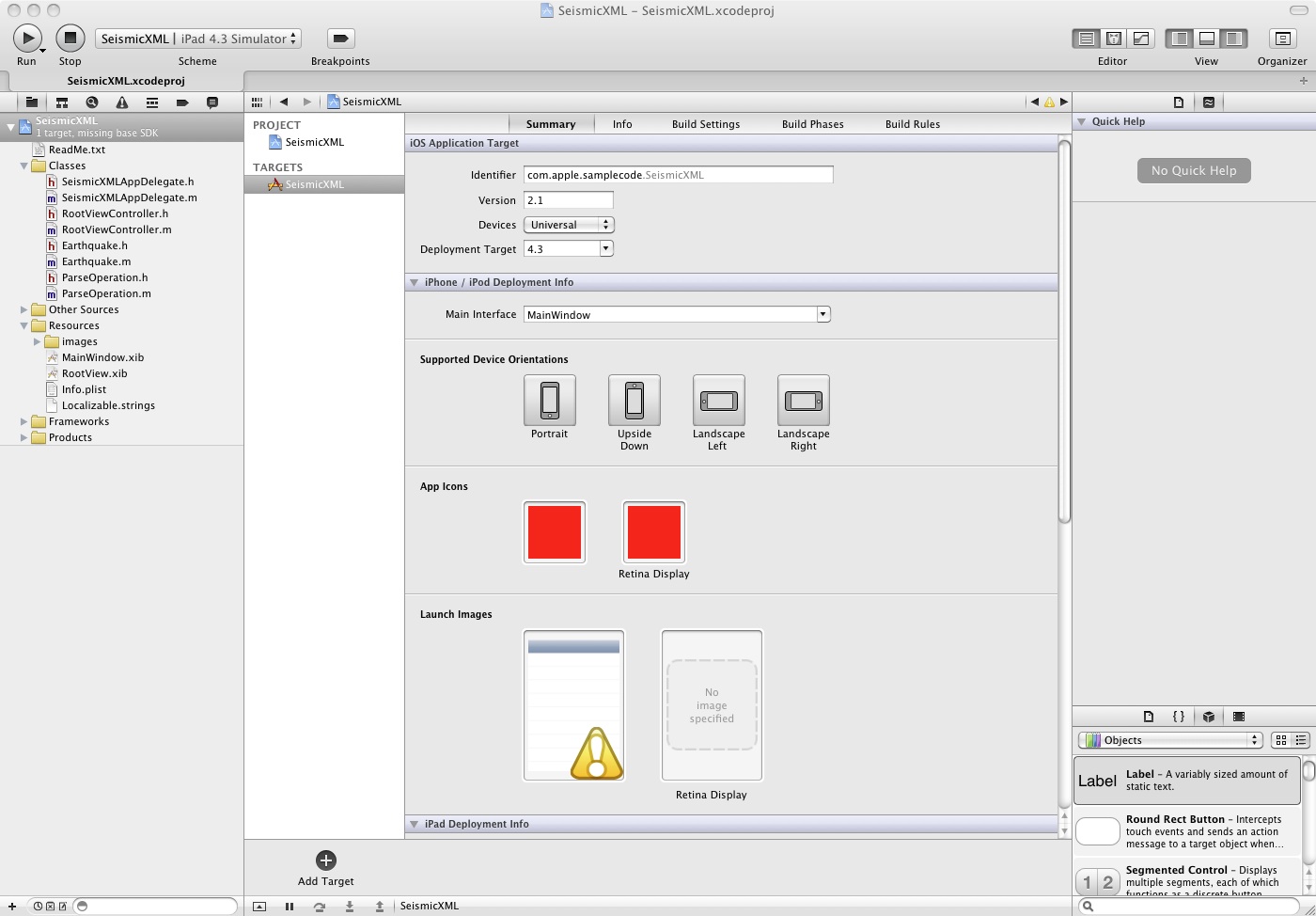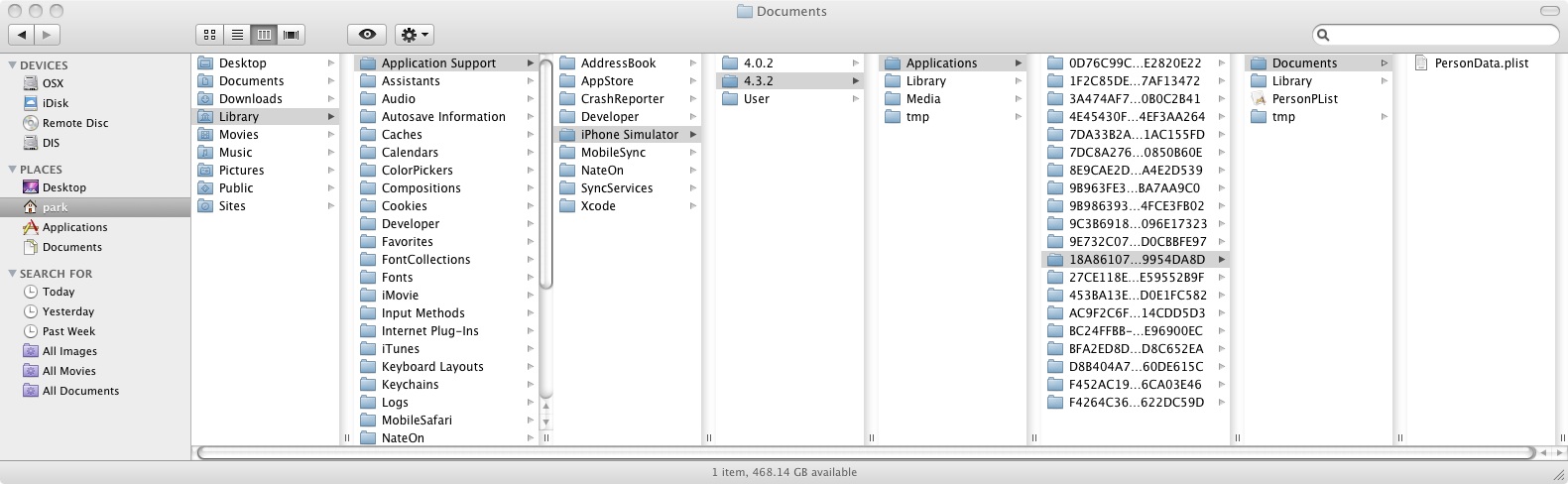http://iphonedevelopertips.com/networking/iphone-json-flickr-tutorial-part-1.html
Category Archives: iPhone Programming
iPad app development setting
Ad Hoc Deployment
http://beta.smoon.kr/25
아이폰/아이패드 개발환경 셋팅하기
http://blog.taks.pe.kr/31
Convert your iPhone app to iPad app
SeismicXML
http://developer.apple.com/library/ios/#samplecode/SeismicXML/Introduction/Intro.html#//apple_ref/doc/uid/DTS40007323
http://developer.apple.com/library/ios/#samplecode/Recipes_+_Printing/Introduction/Intro.html#//apple_ref/doc/uid/DTS40011098
1. 위 링크의 예제코드(SeismicXML 등등)를 받는다.
2. Xcode 에서 Project Navigator를 선택하고 Targets을 선택한 후 iOS Application Target의 Devices를 Universal로 바꾼다.
3. 다시 빌드하고는 iPad 4.3 Simulator로 실행한다.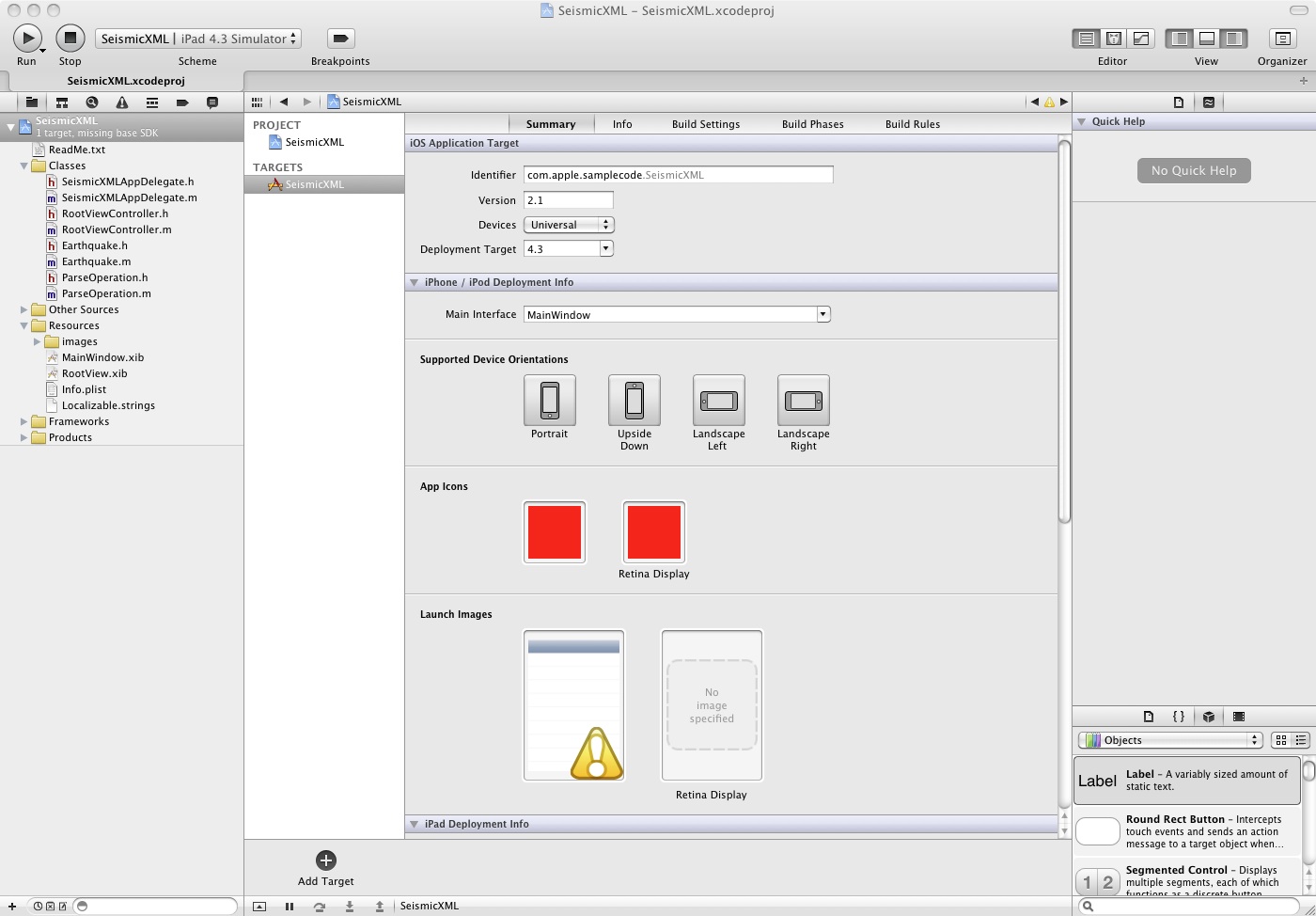
Create an iPad Application
Creating a Universal Apps
http://developer.apple.com/library/ios/#documentation/iPhone/Conceptual/
iPhoneOSProgrammingGuide/AdvancedAppTricks/AdvancedAppTricks.html
iPad Apps Sample Code
http://developer.apple.com/library/ios/navigation/#section=Resource%20Types&topic=Sample%20Code
Start Developing iPad Apps
http://developer.apple.com/ipad/sdk/
applicationDocumentsDirectory
For applications running on the iPhone Simulator, the Application Documents Directory is located in /Users/<UserName>/Library/Application Support/iPhone Simulator/4.3.2/Applications/<GUID>/Documents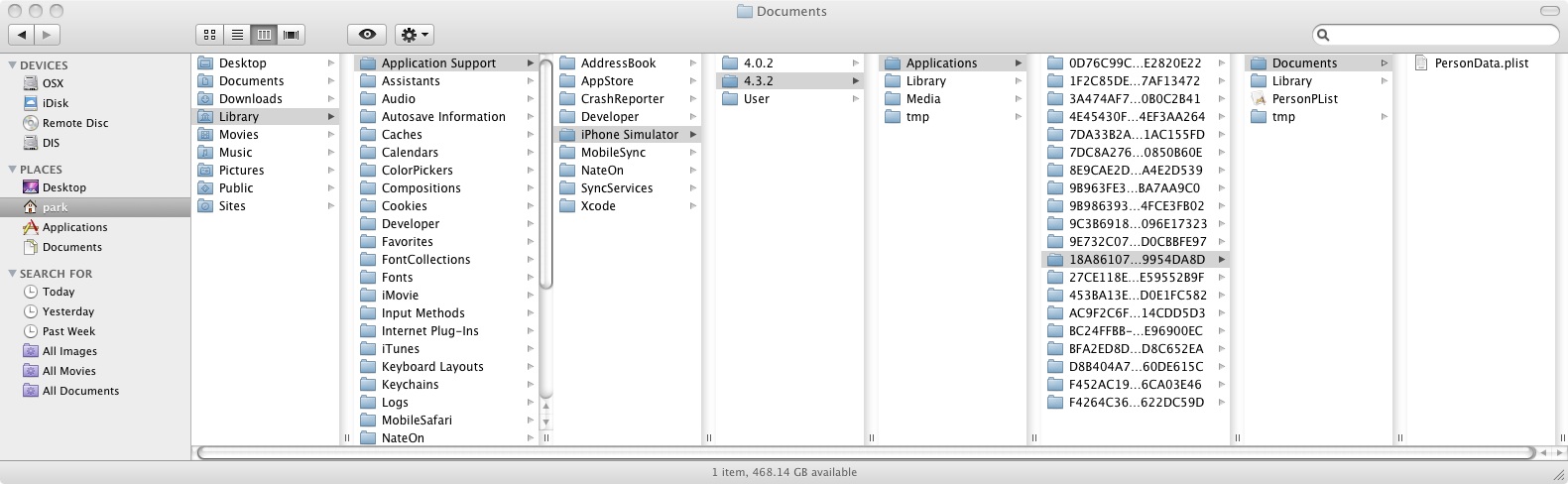
Core Motion
UITouch
UIGestureRecognizer
How To: Use iPhone Simulator
http://www.howapp.com/725
Table 4-1 lists gestures you can perform on the simulator (see iPhone Human Interface Guidelines for gesture information).
Gesture | Desktop action |
|---|---|
Tap | Click. |
Touch and hold | Hold down the mouse button. |
Double tap | Double click. |
Swipe | 1. Place the pointer at the start position. 2. Hold the mouse button. 3. Move the pointer in the swipe direction and release the mouse button. |
Flick | 1. Place the pointer at the start position. 2. Hold the mouse button. 3. Move the pointer quickly in the flick direction and release the mouse button. |
Drag | 1. Place the pointer at the start position. 2. Hold down the mouse button. 3. Move the pointer in the drag direction. |
Pinch | 1. Hold down the Option key. 2. Move the circles that represent finger touches to the start position. 3. Hold down the mouse button and move the circles to the end position. |