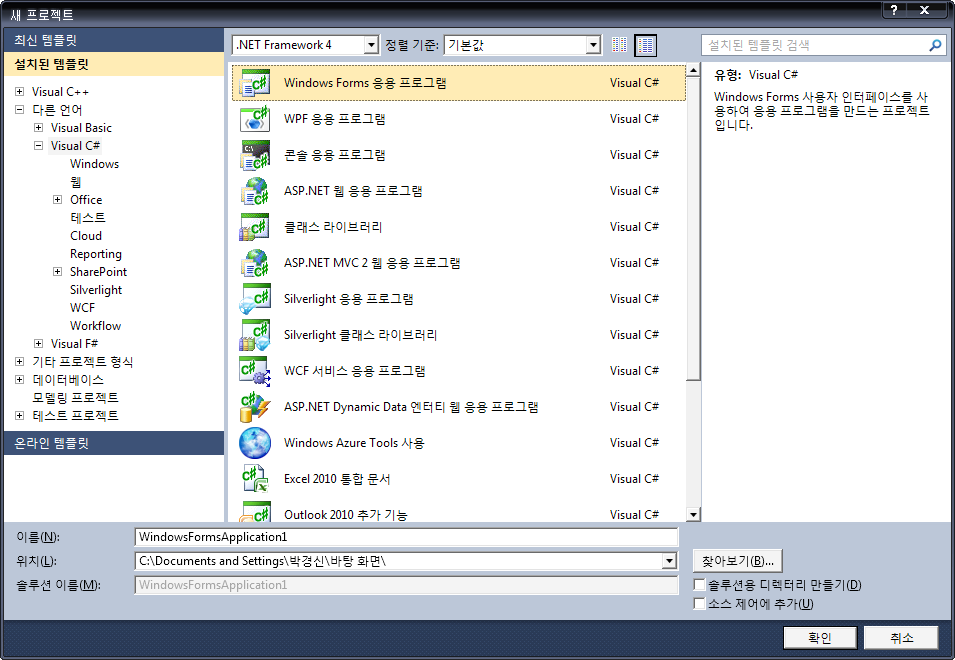Label, Button 사용예
http://dis.dankook.ac.kr/lectures/hci09/entry/Controls
Buttons
http://dis.dankook.ac.kr/lectures/hci09/entry/Buttons
GroupBox
http://dis.dankook.ac.kr/lectures/hci09/entry/GroupBox
TextBox
http://dis.dankook.ac.kr/lectures/hci09/entry/TextBox
LinkedLabel
http://dis.dankook.ac.kr/lectures/hci09/entry/Linked-Label
ListBox
http://dis.dankook.ac.kr/lectures/hci09/entry/ListBox
Poll
http://dis.dankook.ac.kr/lectures/hci09/entry/Poll
PictureBox
http://dis.dankook.ac.kr/lectures/hci09/entry/Picture-Timer
TabControl
http://dis.dankook.ac.kr/lectures/hci09/entry/Tab-Control
TreeControl
http://dis.dankook.ac.kr/lectures/hci09/entry/Tree-Control
ListView
http://dis.dankook.ac.kr/lectures/hci09/entry/ListView
Textbox (Number Only)
http://dis.dankook.ac.kr/lectures/hci09/entry/Number-Only-Textbox
lecture9
TRACE
TRACE macro
-윈도우 응용프로그램 개발시 Visual Studio IDE의 Output Window (출력창)에 Debug하는 내용을 출력하고자 할 때 System.Diagnostics.Trace.WriteLine(…..)을 사용
-기존의 C# Console 응용프로그램에서 System.Console.WriteLine(….)와 동일
-기존의 MFC 윈도우 프로그래밍에서 TRACE 매크로와 비슷 (C의 printf와 동일한 형식 지원)
-기존의 WIN32 윈도우 프로그래밍에서 OutputDebugString 함수와 같은 기능 (C의 printf와 동일한 형식 지원)
Getting Started with Windows Forms
http://msdn.microsoft.com/en-us/library/ms229601(VS.80).aspx
- Creating a New Windows Form
- Creating Event Handlers in Windows Forms
- Adjusting the Size and Scale of Windows Forms
- Changing the Appearance of Windows Forms
- Windows Forms Controls
- User Input in Windows Forms
- Dialog Boxes in Windows Forms
- Windows Forms Data Binding
- Windows Forms Security
- ClickOnce Deployment for Windows Forms
- How to: Access Keyed Collections in Windows Forms
VC# Windows Forms Application
.NET2010
Visual C# Windows Forms Application 프로젝트 새로 만들기
Dialog-based App 프로젝트 새로 만들기
- 메뉴에서 File->New->Project->Visual C# 템플릿->Windows Forms Application를 선택한 후 “프로젝트 이름(예를 들어, WindowFormHelloWorldApplication)”을 적고 확인버튼을 누르면 빈폼 프로젝트가 생성된다.
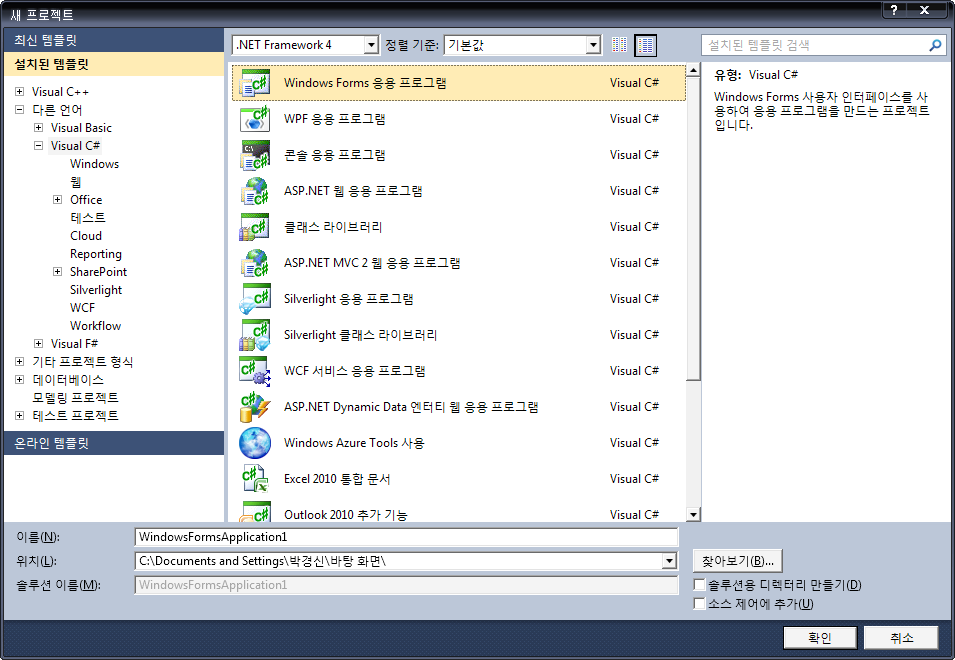
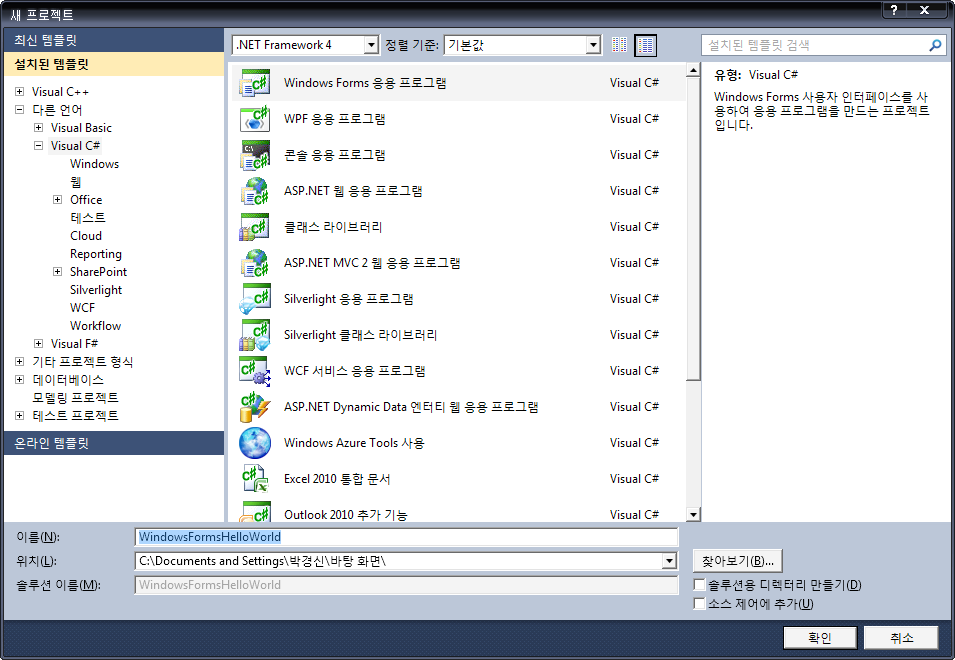
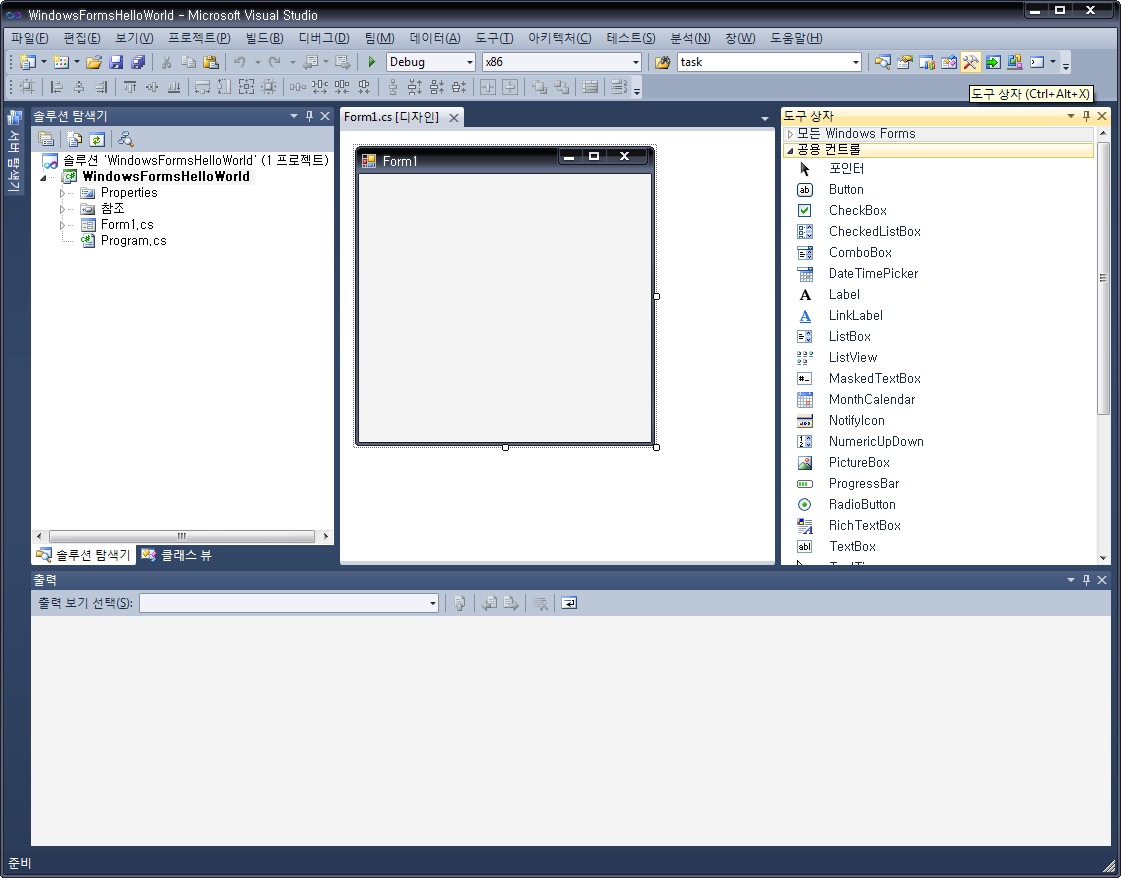
코드 추가
- Toolbox(도구상자) 에서 컨트롤을 선택(예를 들어, Label 또는 Button)하여 Dialog기반의 Form 안에 추가하여 편집한다.
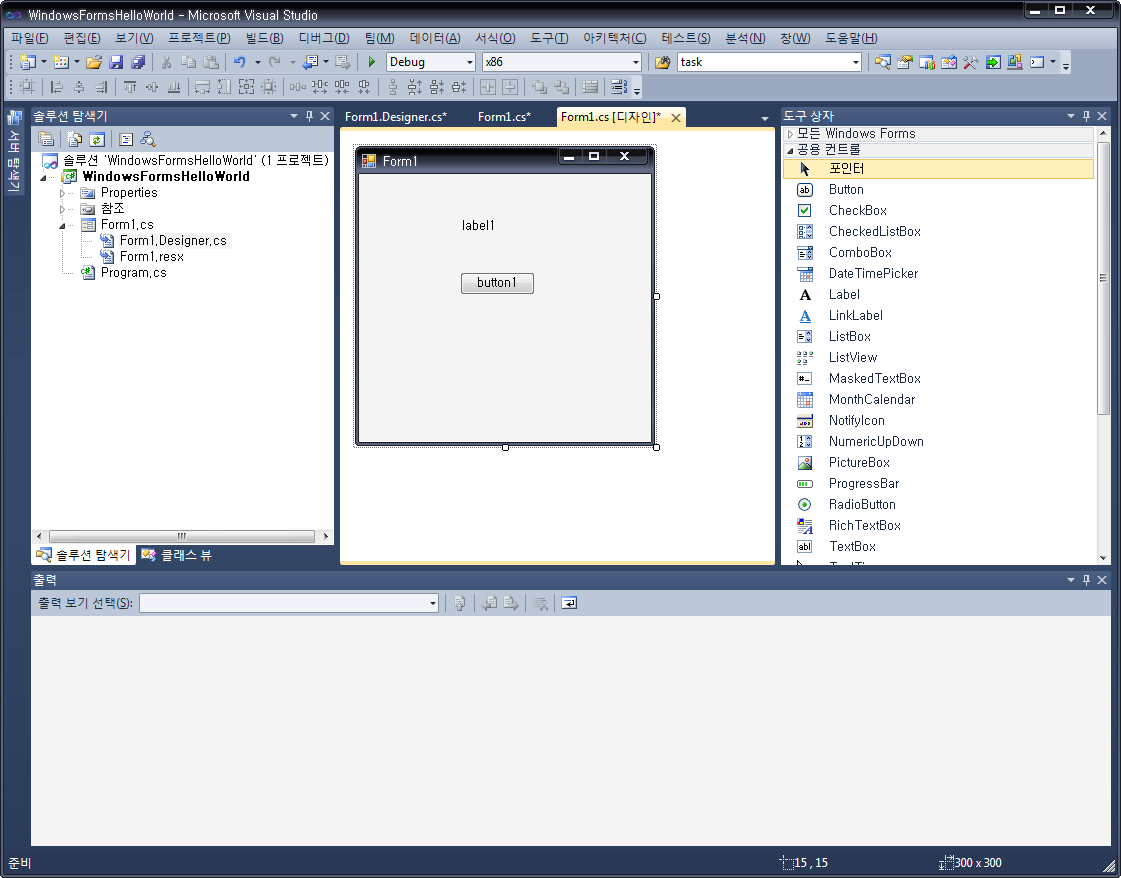
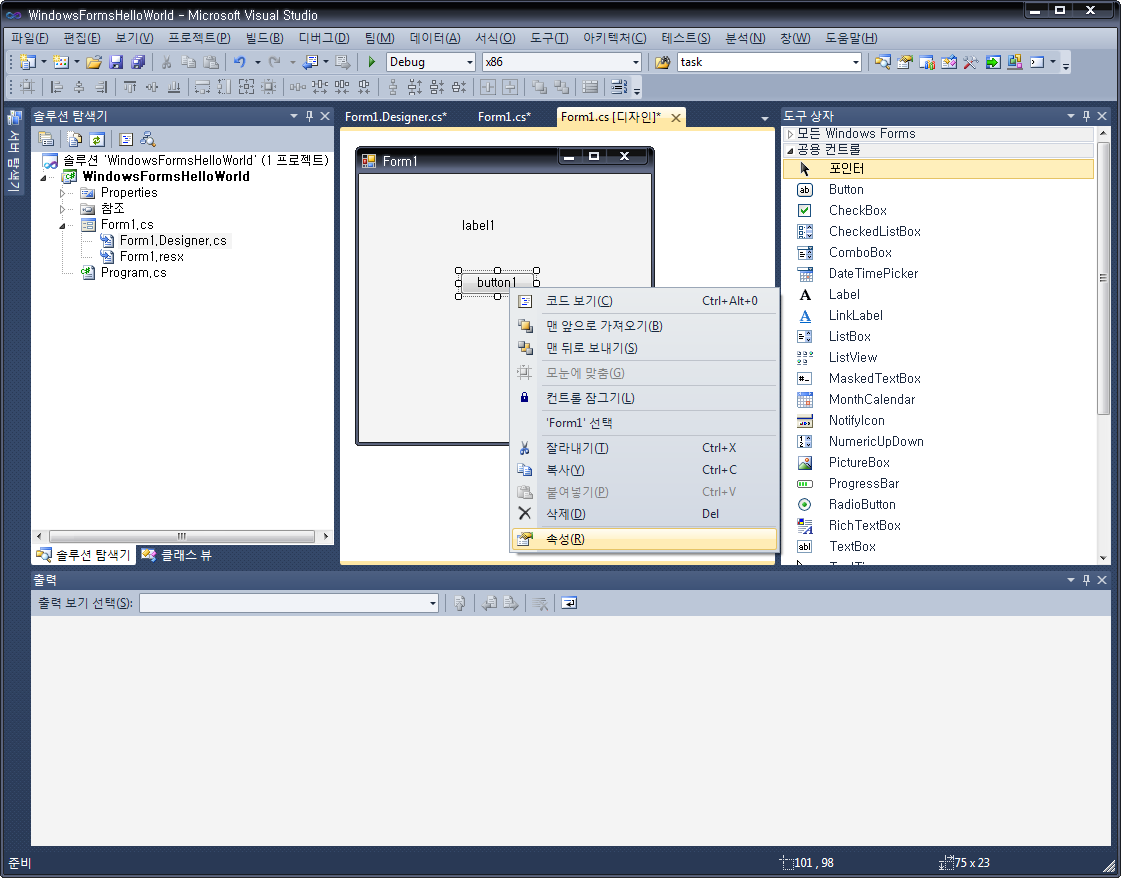
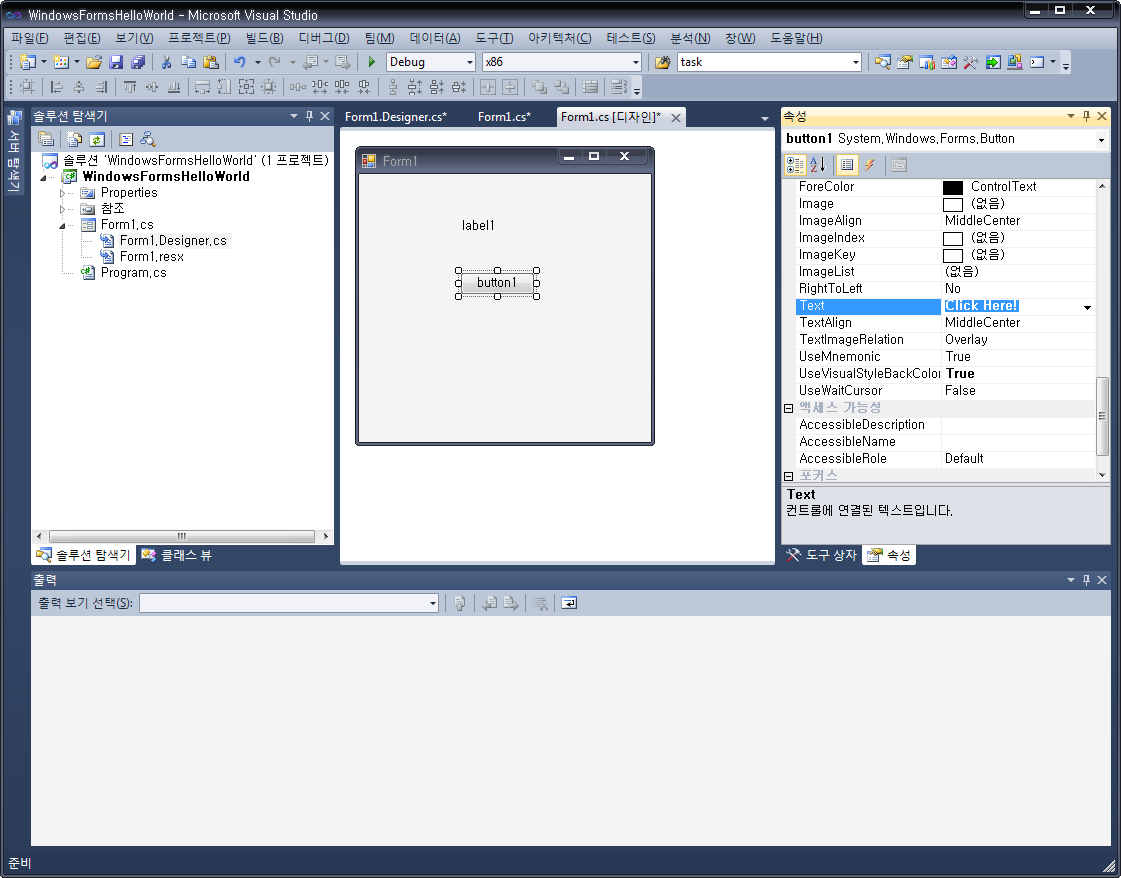
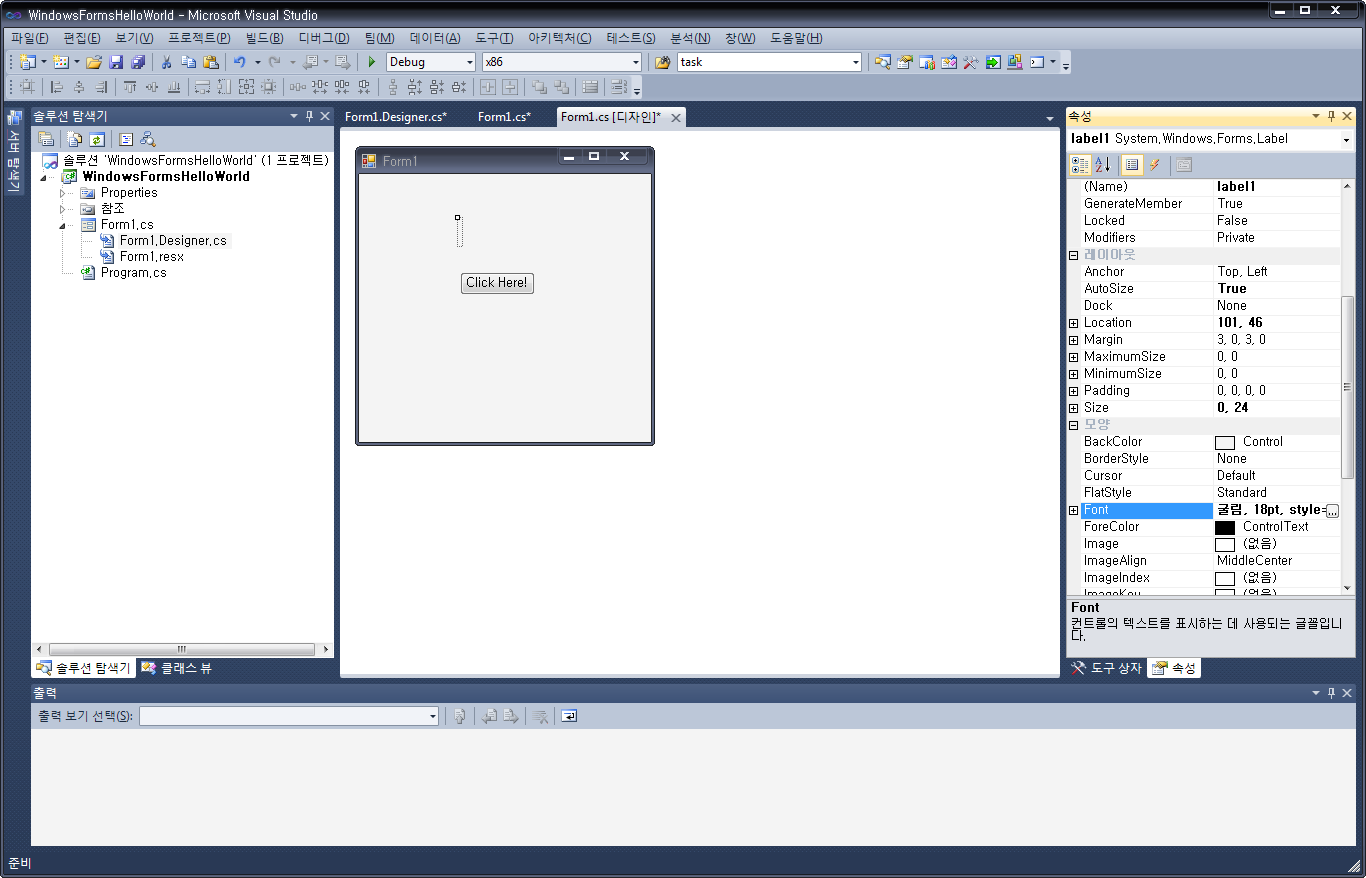
컨트롤에 이벤트 추가하기
-컨트롤 (예를들어, 버튼을 더블클릭하면 또는 이벤트목록중 Click이벤트에 더블클릭하면)에 클릭 이벤트에 대한 이벤트핸들러에 내용(예를 들어, 레이블의 Text를 “Button Clicked”)을 작성한다.
private void button1_Click(object sender, EventArgs e)
{
// button1을 클릭하면 label1에 “Button Clicked”출력
label1.Text = “Hello World!”;
}
빌드(F7) 후 실행(F5)하기 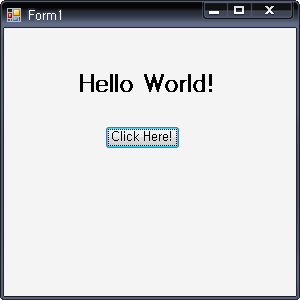
Common Design Patterns
Singleton 패턴 – 단 하나의 인스턴스가 필요할 때
http://en.wikipedia.org/wiki/Singleton_pattern
Model-View-Controller 패턴 – 프로그램을 모델과 뷰 그리고 컨트롤러로 나누어서 작성할 때
http://en.wikipedia.org/wiki/Model_View_Controller
Delegate 패턴 – 대리자에게 일을 위임(delegate)해서 시키고자 할 때
http://en.wikipedia.org/wiki/Delegation_pattern
Observer 패턴 – 관찰 대상(subject)의 상태(state)가 변하면 관찰자(observer)에게 변화를 통지(notify) 해야 할 때
http://en.wikipedia.org/wiki/Observer_pattern
http://msdn.microsoft.com/en-us/library/ee817669.aspx
Visitor 패턴 – 구조 안을 돌아다니면서 일을 해야 할 때
http://en.wikipedia.org/wiki/Visitor_pattern
Factory Method 패턴 – 구체적인 제품 생성을 공장(factory)를 통해서 하고자 할 때
http://en.wikipedia.org/wiki/Factory_pattern
http://msdn.microsoft.com/en-us/library/ee817667.aspx
Strategy 패턴 – 알고리즘(전략)을 교체해서 동일한 문제를 다른 방법으로 해결하고자 할 때
http://en.wikipedia.org/wiki/Strategy_pattern
Decorator 패턴 – 포장하는 대상을 변경하지않고 장식(Decorator) 같이 부가적인 기능을 추가하여 좀 더 목적에 맞는 객체를 만들고자 할 때
http://en.wikipedia.org/wiki/Decorator_pattern
lecture8
PersonLibCollectionTest
FileIO
FileIO
http://support.microsoft.com/kb/304430
-한글 텍스트파일 읽기와 쓰기
-csv 파일 Parse 하기 8491890795.zip