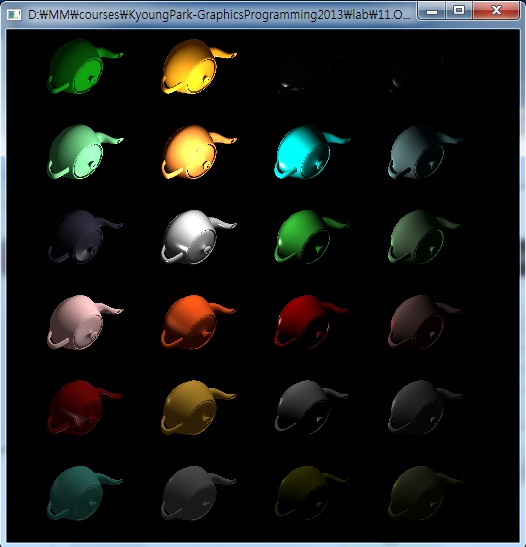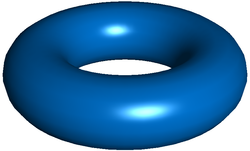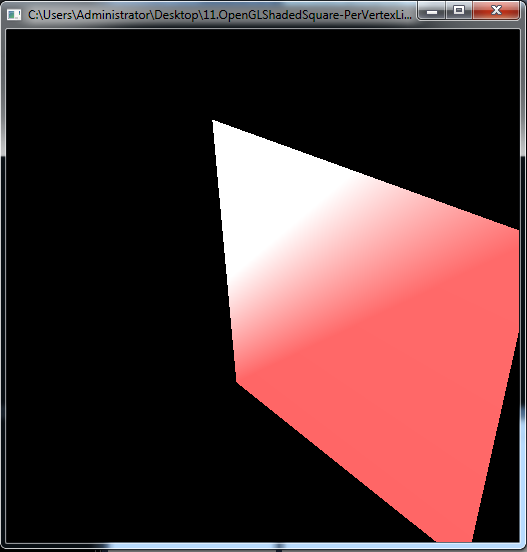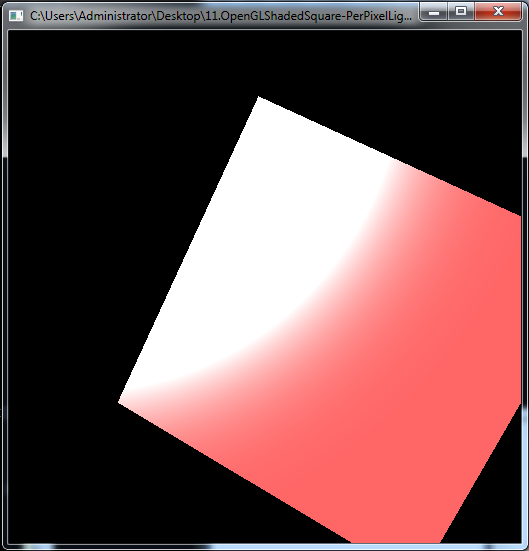COIN3D simage library (http://www.coin3d.org/lib/simage)
- COIN3D simage가 제공하는 이미지 포멧은 JPEG, PNG, GIF, TIFF, RGB, PIC, TGA, EPS등 다양하다.
- COIN3D의 simage library를 사용하려면, 프로젝트에 additional library and include directory를 추가해야한다. 프로젝트 폴더 안에 include 와 lib 디렉토리를 생성하고 simage.h 과 simage1d.lib를 복사한다.
- 그리고, 프로젝트에 simage1.lib 라이브러리를 링크한다.
Project->Properties(ALT+F7)->Configuration Properties->C/C++->General에
Additional Include Directories에 ./include를 넣는다.
Project->Properties(ALT+F7)->Configuration Properties->C/C++->Preprocessor에 Preprocessor Definitions에 ;SIMAGE_DLL를 추가한다.
Project->Properties(ALT+F7)->Configuration Properties->Linker->General에
Additional Library Directories에 ./lib/debug를 넣는다.
Project->Properties(ALT+F7)->Configuration Properties->Linker->Input에
Additional Dependencies에 simage1.lib을 추가한다.